Manual Merge brings up the side by side Merge Duplicate Records dialog for you to hand select the duplicate people and merge them. Open the Manual Merge dialog by selecting the People page, then click the Tools button, then select "Manual Merge". Select the primary person on the left side (if different that the one displayed), and the duplicate person on the right side.
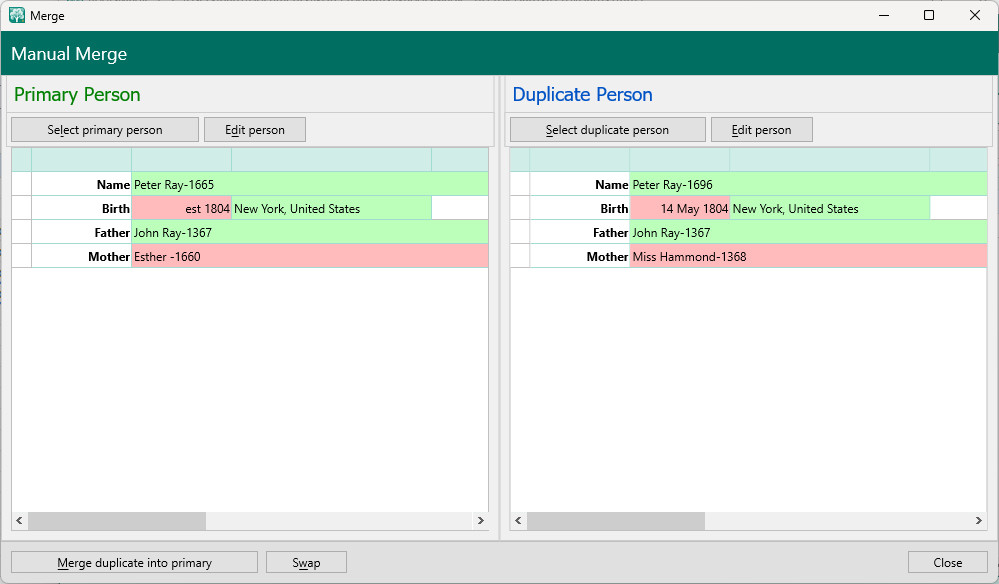
•Click the "Select primary person" button at the top left to open a picklist of names included in your database. Choose the desired primary individual from the list.
•Click the "Select duplicate person" button at the top right to open a picklist of names included in your database, and choose the desired individual to merge with the primary person from the picklist.
•If you want to switch the primary and duplicate individuals, click the Swap button.
•When the appropriate individuals are listed on the screen, you are ready to complete the merge. Click the "Merge duplicate into primary" button to complete the merge. Until you click this button, the merge is not completed, and you can make changes to the individuals (click "Edit person") or change individuals. As you merge data, RootsMagic transfers any extra information in the duplicate record (right) to the primary record (left), and then deletes the duplicate record. Where the facts show different names or dates or places, the facts are copied from the duplicate record to the primary record - only identical facts are merged.
•When the merge is completed, you can edit the remaining individual´s record by clicking "Edit Person" while the details are fresh in your mind.
•You can chose other records to merge other people, or you can click Close to close the dialog.