The side menu on the Edit Person form lets you switch between the main edit screen, and the person's media album. The side menu may be collapsed to only show the icons.

Although you can access the media items from the main edit screen, it is limited to viewing only the media items for one piece of information at a time. For example, if you highlight the birth, you can view the birth media. The media album lets you view all the media attached to a person, their facts, and even citations attached to facts.
To view the person's media album, click on "Media" on the Edit Person side menu. RootsMagic will display the media album for the person.
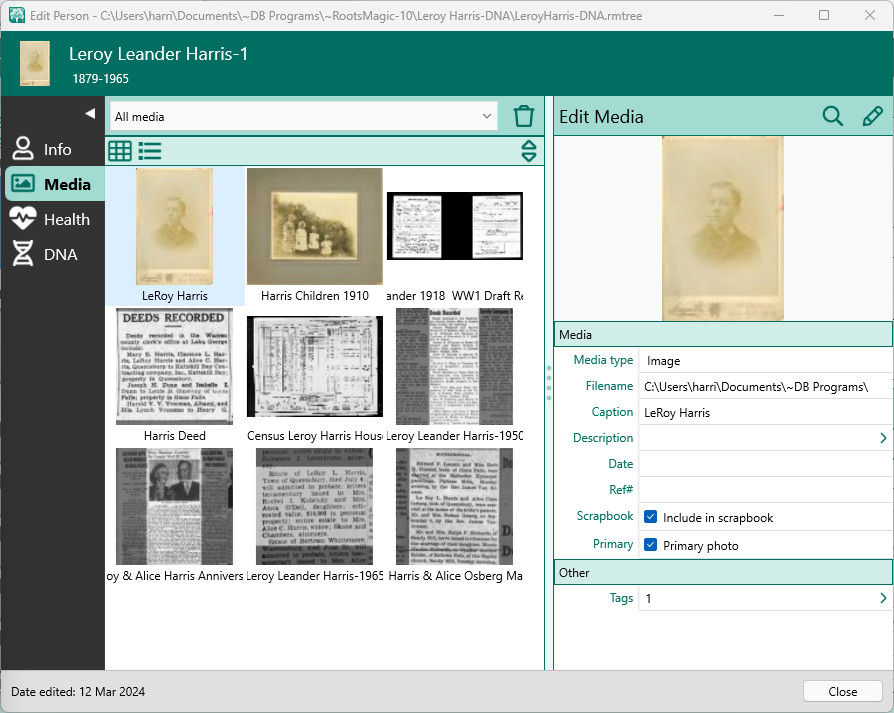
The media album for a person looks and works almost exactly the same way as the media page, except that it is limited to only the media items associated with the current person.
You can filter the media album to only show the media items for a single fact or family by clicking the drop list labeled "All media" above the images. You will see not only the person (general), but all facts and families for the person, as well as the citations for them. Any item that has media attached to it will have an asterisk * in front of them in the drop list. Select any item from the drop list to see the media specifically attached to that item.