The note editor lets you enter text, and provides an array of commands to format and manipulate that text. The editor provides formatting options, spell checking, and access to the character map to insert special characters. The note editor has full unicode support to handle international characters. You can make parts of your notes private by surrounding private text with {curly brackets} – any text within curly brackets will be considered private, and will be ignored by printouts, GEDCOM export, and website generation, unless you tell the program to include them.
The figure below shows the menu and the tool bar in the Note Editor, and some of the text formatting available.
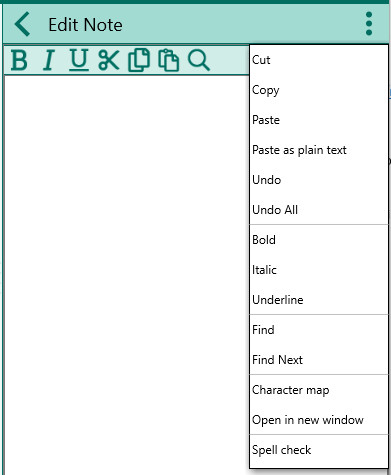
The commands available are:
•Cut Ctrl+X - Cuts (removes) the highlighted text and places it on the clipboard
•Copy Ctrl+C - Copies the highlighted text to the clipboard
•Paste Ctrl+V - Pastes the text on the clipboard to the cursor position
•Paste as plain text - Pastes the text on the clipboard but removes any special formatting first
•Undo Ctrl+Z - Undoes the last edit made
•Undo All - Undoes all editing since the note editor was opened
•Bold Ctrl+B - Bolds the highlighted text
•Italics Ctrl+I - Italicizes the highlighted text
•Underline Ctrl+U - Underlines the highlighted text
•Find Ctrl +F – allows you to find words or characters
•Find Next - Finds the next copy of the desired text entered using Find
•Character Map Ctrl+T – opens the character map to allow you to select special characters
•Select All Ctrl+A – select all the text in the editor
•Open in new window - Opens a separate (modal) window with the text for editing. This lets you resize (enlarge) the editing area.
•Spell Check – opens the Spell check window with the the first "misspelled" word displayed and suggested spellings provided.
The shortcut keys for Mac may be a little different in some cases. Here is a list of shortcut keys for both Windows and Mac.
Privacy brackets { } – these allow you to control text the you want to keep private unless you specifically choose to include it in reports and other outputs.