"Search Rules" let you tell RootsMagic how to search or select a group of people.
A "rule" lets you select or unselect people in various ways. The Search Rules form lets you add, delete or rearrange the order of these rules.
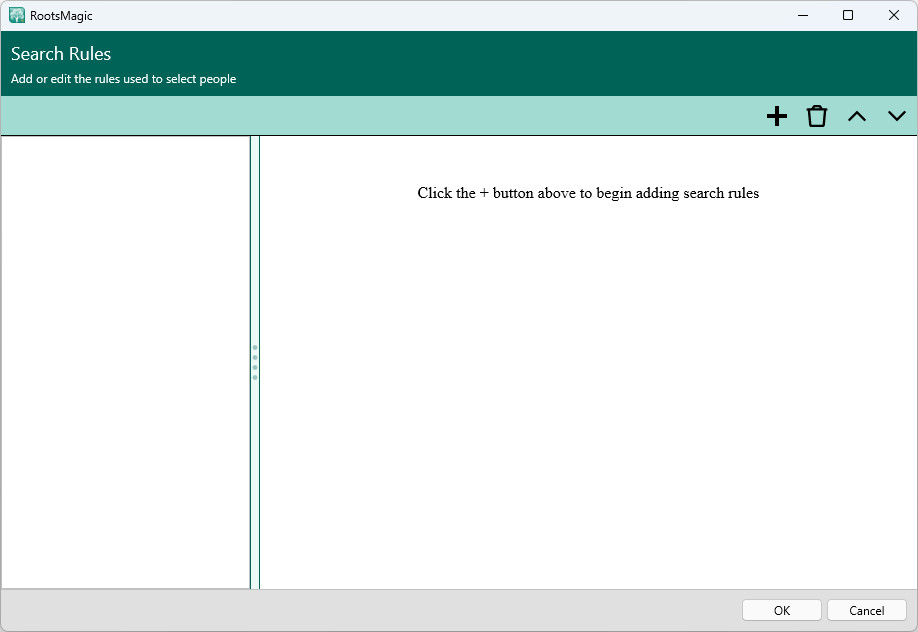
Clicking the + button will display a list of the various ways you can select (or unselect) people). Just select the desired rule type from the menu. Some rule types (such as Everyone) will simply add the rule to the Rules list on the left. Other rule types will let you select a starting person, and will then add the rule to the Rules list.
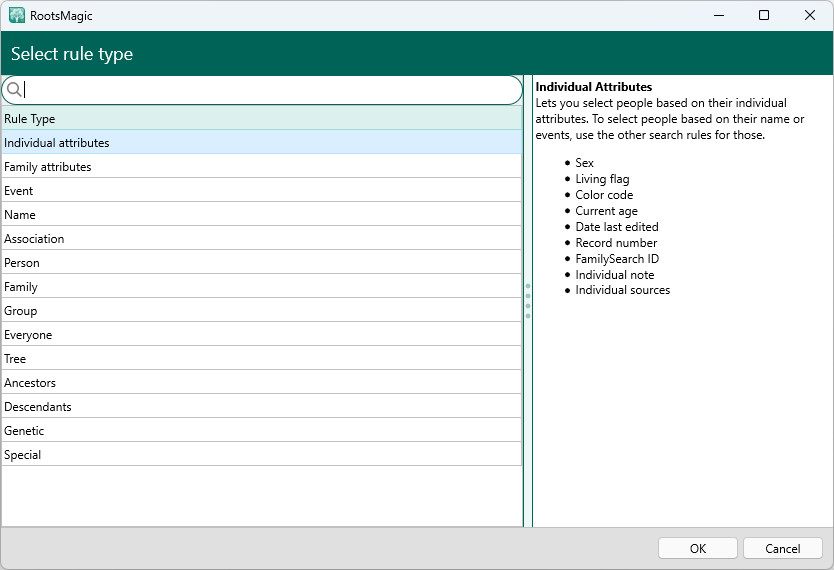
As rules are added to the Rules list, you can select a rule to see the options on the right side of the screen. The first rule in the list will "Mark" everyone who matches the rule. Every other rule can be set to "And", "Or", or "But Not".
•And - This will find the people who match the rule, and select them ONLY IF they are already currently selected.
•Or - This will find the people who match the rule, and select them (even if they weren't already selected).
•But Not - This will find the people who match the rule, and unselect them.
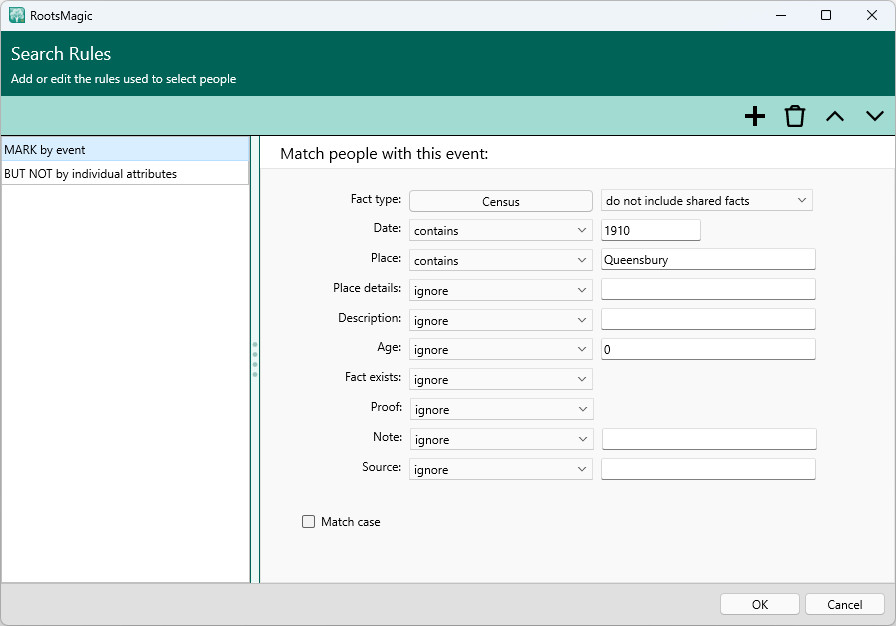
Rule Types
RootsMagic lets you select people using a variety of rule types: matching events, associations, names, personal or family attributes, a single person, family, group, everyone, tree, ancestors, descendants, genetic line, or special searches.
Individual attributes
Individual attributes lets you select people based on their attributes, including:
oSex
oLiving
oColor code
oAge
oDate edited
oRecord #
oFamilySearch ID
oIndividual note
oIndividual source
Family attributes
Family attributes lets you select people based on their familial attributes, including:
oNumber of children
oNumber of spouses
oNumber of parents (sets)
oNumber of siblings
oFamily note
oFamily sources
Events
Events lets you select people based on their facts, including:
oFact type
oFact is owned or shared
oDate
oPlace
oPlace details
oFact description
oAge at fact
oFact exists
oProof
oFact note
oFact source
Names
Names lets you select people based on their name, including:
oGiven name (with or without nickname)
oSurname (birth only or including married surname)
oPrefix
oSuffix
oNickname
oMarried surname
oAll names or primary only
Associations
Associations lets you select people based on their associations, including:
oAssociation type
oDate
oPlace
oPlace details
oAssociation description
oAge at association
oAssociation exists
oAssociation note
oAssociation source
Person
Person lets you select a single person. You just choose the person.
Family
Family lets you select one or more families of a single person. You will first choose the person, then RootsMagic will display all families of that person (as spouse or child) for you to select from.
Group
Group lets you select a previously defined group of people. Just choose the desired group from a drop list.
Everyone
Everyone lets you select all individuals in the database.
Tree
Tree lets you select everyone in a person's tree. RootsMagic will traverse the person's tree (both up and down) and select (or unselect) everyone in that tree (including the person).
Ancestors
Ancestors lets you select the ancestors of a person. You can choose the number of generations, and whether to include a) just the direct ancestors, b) ancestors and descendants of those ancestors (you can choose the number of generations of descendants, or c) ancestors and all collateral lines. The last option will often include as many people as the Tree option above.
Descendants
Descendants lets you select the descendants of a person. You can choose the number of generations, and whether to include a) just the direct descendants, b) descendants and their spouses, or c) descendants and their collateral lines.
Genetic
Genetic lets you select a genetic line of a person. You can choose a) Y-Chromosome or b) Mitochondrial, in either ancestor or descendant direction.
Special
Special lets you select people who are 1) bookmarked, 2) unlinked, or 3) have no sources.