The Descendants view shows up to 7 generations of descendants (children, grandchildren, great grandchildren, 2nd great grandchildren, 3rd great grandchildren, and 4th great grandchildren) for a selected person. Each generation is indented, and children will be shown below their parents. Spouses are shown with a + before their name.
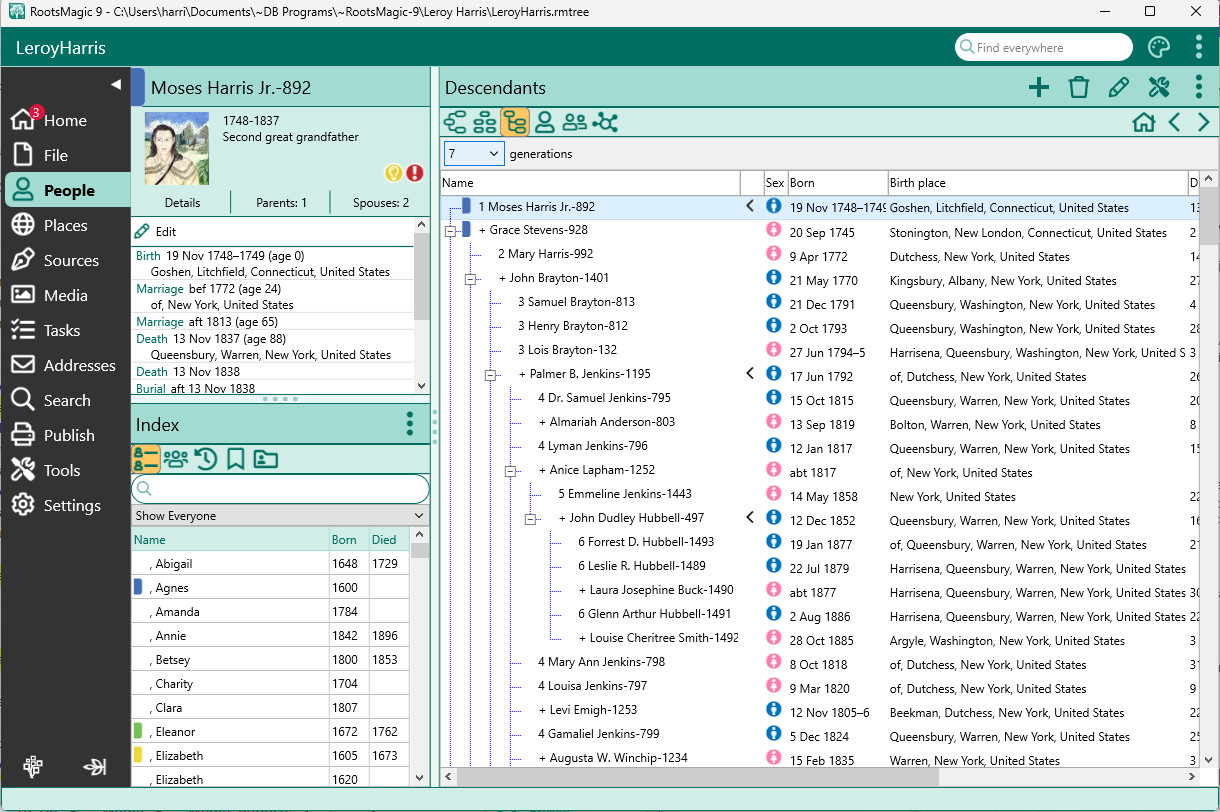
You can display from 2 through 7 generations by selecting the generations from the drop list at the top left of the screen.
The table shows the name, sex and birth and death data and place in separate, resizable columns. You can change the width of the columns by clicking on the bar in the title bar and moving the bar to the left or right. If the width of the data is too wide to fit on the screen, the portion visible is indicated in the scroll bar that will appear at the bottom of the table. You can use the scroll bar to view data that is outside the window. However, the name field does not scroll so you can always see which person the data belongs.
If a person in the last generation has children, a right arrow will appear to the right of their name. Clicking on this arrow will move down one generation.
If a spouse (in any generation) has parents entered, a left arrow will appear to the right of their name. Clicking on this arrow will move to the parents of the spouse.
You can edit any person by either double clicking your mouse on their name in the list, by highlighting their name in the list and then pressing the Enter key, or by right clicking your mouse on their name and selecting Edit person from the pop-up menu.