1.Open the Duplicate Search dialog by selecting the People page, then click the Tools button, then select "Merge Duplicate".
2.Select your options from the Duplicate Search dialog:
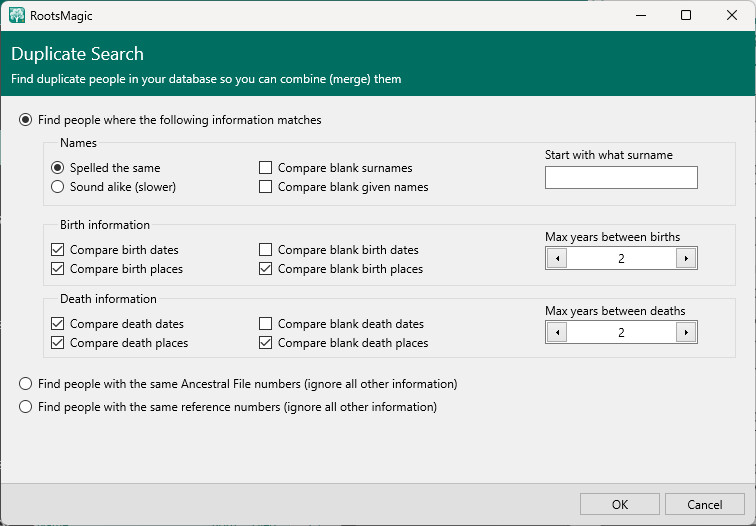
A.Find people where the following information matches - This option lets you enter criteria which RootsMagic will use to determine how closely two individuals must match to be considered duplicates. This criteria includes:
•Names
➢Spelled the same - the names of the 2 people must match exactly
➢Sound alike - the soundex of the names of the 2 people must match
➢Compare blank surnames – If this checkbox is not marked, RootsMagic will ignore individuals who do not have a surname entered.
➢Compare blank given names – If this checkbox is not marked, RootsMagic will ignore individuals who do not have a given name entered.
➢Start with what surname – There are times you may not want to search the entire database for duplicates. You can enter a surname in this field to begin searching for duplicates at that surname.
•Birth information
➢Compare dates - If this checkbox is marked, RootsMagic will compare the birth dates of individuals to determine if they are duplicates.
➢Compare places - If this checkbox is marked, RootsMagic will compare the birthplaces of individuals to determine if they are duplicates.
➢Compare blank dates – If this checkbox is marked RootsMagic will include people without birth dates.
➢Compare blank places – If this checkbox is marked RootsMagic will include people without birth places.
➢Max years between births – The maximum number of years which the two birth dates can differ by.
•Death information
➢Compare dates - If this checkbox is marked, RootsMagic will compare the death dates of individuals to determine if they are duplicates.
➢Compare places - If this checkbox is marked, RootsMagic will compare the death places of individuals to determine if they are duplicates.
➢Compare blank dates – If this checkbox is marked RootsMagic will include people without death dates.
➢Compare blank places – If this checkbox is marked RootsMagic will include people without death places.
➢Max years between deaths – The maximum number of years which the two death dates can differ by.
B.Find people with the same Ancestral File Numbers - RootsMagic will look for any individuals that have matching Ancestral File numbers. All other information in the person's record will be ignored.
C.Find people with the same reference numbers - RootsMagic will look for any individuals that have matching reference numbers. This is not the same as record numbers (which would never match since no two people in a database have the same record number). The reference number is a fact which can be added to an individual. All other information in the person's record will be ignored.
3.Click the OK button the run search and open the Merge Duplicate Records window.
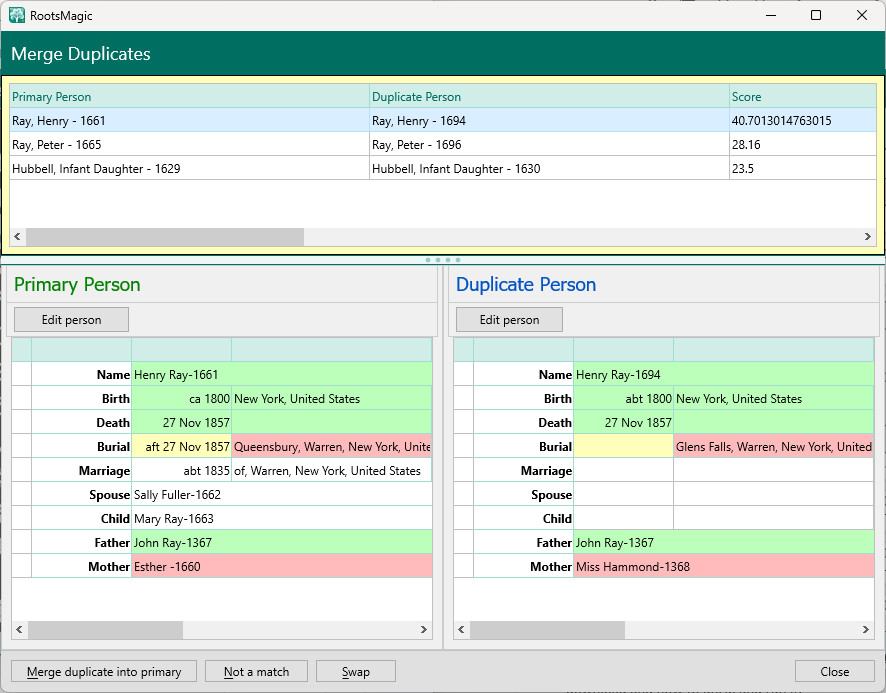
4.The Merge Duplicate Records window has a list of potential duplicates shown at the top of the window. When you select one of the rows at the top, the two people are shown in the Primary Person and Duplicate Person areas in the lower part of the window.
•If you want to see more details about the primary or the duplicate individuals, click the "Edit person" button for the respective person.
•If the suggested people are not duplicates, click the "Not a match" button to mark them as such so they won't be considered duplicates in the future.
•If you want to switch the primary and duplicate individuals, click the Swap button.
•When you have determined the individuals are duplicates, and the individuals are listed on the screen in the appropriate order, you are ready to complete the merge.
5.Click the "Merge duplicate into primary" button to complete the merge. Until you click this button, the merge is not completed, and you can make changes to the individuals (click "Edit person") or change individuals. As you merge data, RootsMagic transfers any extra information in the duplicate record (right) to the primary record (left), and then deletes the duplicate record. Where the facts show different names or dates or places, the facts are copied from the duplicate record to the primary record - only identical facts are merged.
•When the merge is completed, you can edit the remaining individual's record by clicking "Edit Person" while the details are fresh in your mind.
•Continue through the list by selecting the next set of potential duplicates to analyze and possibly merge them, or you can click Close to close the dialog.