Groups lets you predefine groups of people that you can later select to perform some action with, such as printing reports or exporting names, when you want to repeatedly select the same group of people.
There are 2 locations you can view and edit groups:
1.The Groups View on the People page side view
2.The Groups row on the Edit Person form
In both places the groups view displays a list of all the groups you have created, with checkboxes to show which groups the currently highlighted person belongs to.
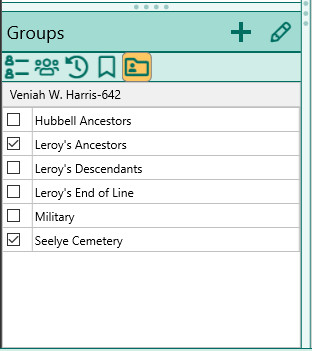
Creating a group
To create a group, click the + on the Groups view, then enter the name for the group.
Adding a person to a group
Select the person in a person view, then mark the checkboxes of any groups you want the person to belong to.
To edit or delete a group
Click the "Edit Group" (Pencil) button to bring up a form where you can:
•New - Create a new group. You will be asked to enter a name for the group. RootsMagic will then display the RootsMagic Explorer where you can select the initial people to include in the group.
•Edit - Modify the group of people in a group using the Select People form. Check those you want to add and uncheck those you wish to remove.
•Delete - Delete the selected group
•Rename - Change the name of the selected group
