The note editor lets you enter text, and provides an array of commands to format and manipulate that text. The editor provides formatting options, spell checking, and access to the character map to insert special characters. The note editor has full unicode support to handle international characters. You can make parts of your notes private by surrounding private text with {curly brackets} – any text within curly brackets will be considered private, and will be ignored by printouts, GEDCOM export, and website generation, unless you tell the program to include them.
The figure below shows the menu and the tool bar in the Note Editor, and some of the text formatting available.
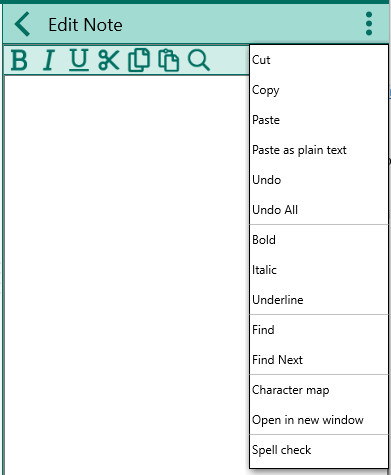
The commands available on the toolbar, from left to right are
•Cut Ctrl+X
•Copy Ctrl+C
•Paste Ctrl+V
•Undo Ctrl+Z
•Bold Ctrl+B
•Italics Ctrl+I
•Underline Ctrl+U
•Find Ctrl +F – allows you to find words or characters, and you can choose to "Match the whole word only" and to "Match case", or both. You can search for the entry before or after the current position by selecting the direction as Up or Down, and click "Find Next".
•Replace Ctrl+R – allows you to find words or characters and replace them with another word or set of characters. You can choose to "Match the whole word only" and to "Match case", or both. You will be presented with the first instance found. You can choose to Replace this instance, Replace All instances, or "Find Next" instance without making a change to the currently highlighted instance.
•Spell Check – opens the Spell check window with the word is displayed in context of the original usage and suggested alternate words provided.
•Character Map Ctrl+T – opens the character map to allow you to select special characters
Select All Ctrl+A – select all the text in the field.
Privacy brackets { } – these allow you to control text the you want to keep private unless you specifically choose to include it in reports and other outputs.