The Report Viewer lets you select the options for the report, then shows you on screen what your printout will look like on paper. On the far left are the options for the report. On the right is a list of thumbnails of each page in the report. You can use the arrow keys or the scroll bar to scroll through each page in the report, or you can use the mouse to scroll down (or up) and go to the desired page.
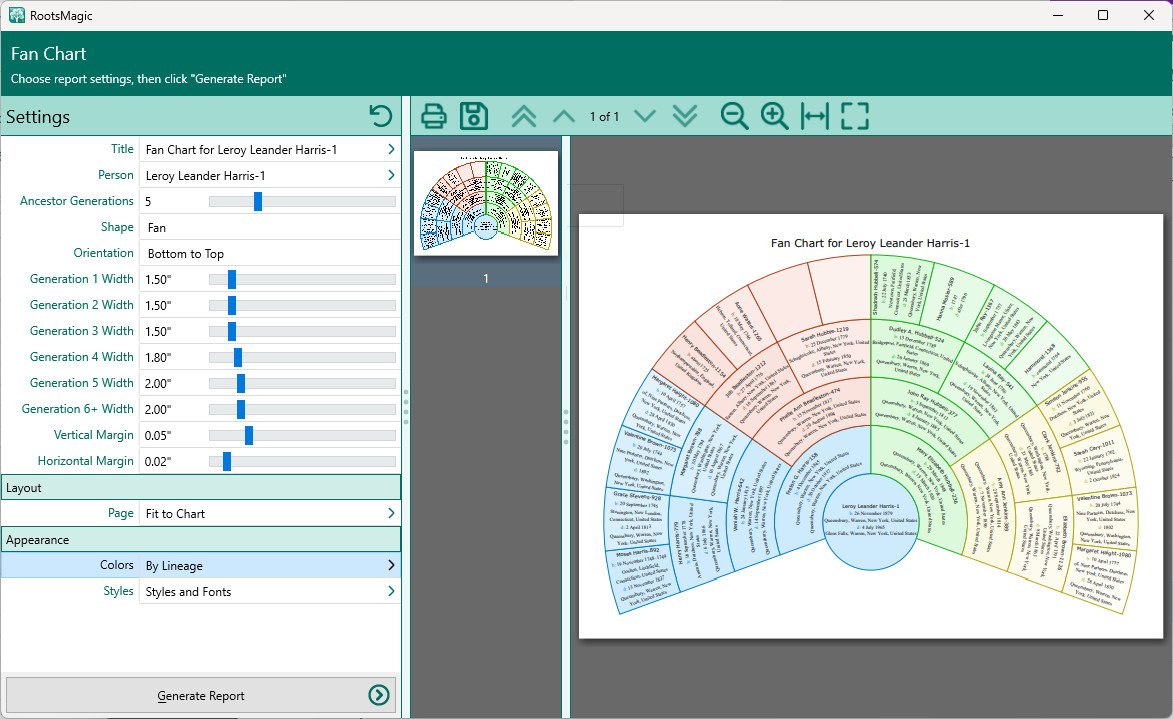
The Viewer has a number of buttons across the top of the screen:
•Print – Allows you to print the report you are currently viewing. RootsMagic will bring up the print options dialog.
•Start - Displays the first page of the report
•Previous – Displays the page before the currently displayed one.
•Next – Displays the page after the currently displayed one.
•End - Displays the last page of the report
•Zoom Out – Zooms out of the document to show you more of the overall look of the document.
•Zoom In – Zooms in on the document to show you more detail.
•Fit Page Width – Zoom the document so that the width of the page fits on the screen.
•Fit Full Page – Zoom the document so that an entire page fits on the screen.