Scrapbooks let you print out all the photos attached to a person, family, source, or place. You can set the layout of the page as well as the style and color of the boxes for the photos.
To print a scrapbook:
1.Select the Publish page
2.Select "All reports and charts"
3.Select "Scrapbook"
4.Select your options from the Report Settings panel:
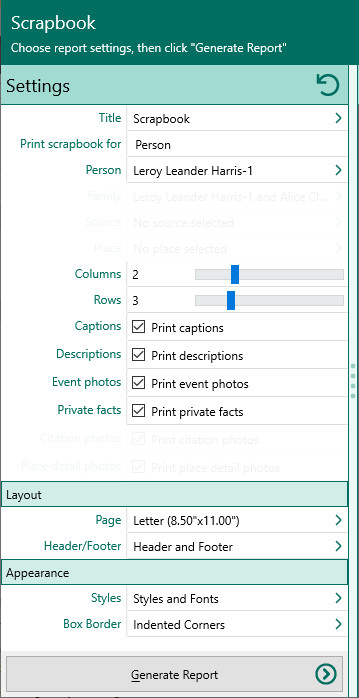
A.Print scrapbook for – Select whether you want to print a scrapbook for a person, family, source, or place.
B.Scrapbook page layout – Select how many rows and columns of pictures you want on each page of the scrapbook.
C.Select item (person/family/source/place) to print scrapbook for – Lets you select which record you want to print the scrapbook for.
D.Print captions – Mark this checkbox to print the caption entered for each photo.
E.Print descriptions – Mark this checkbox to print the first 3 lines of the description entered for each photo.
F.Print photos attached to events – If you print a scrapbook for a person, this checkbox will let you include all the photos attached to that person’s events as well.
G.Private facts - Choose whether to print media for private facts
5.Choose the various layout and style settings for the report
6.Click the "Generate Report" button to generate the report and display it in the Report Viewer. From there you can modify the report settings, send the report to your printer, save the report to disk, or email the report.