RootsMagic lets you track unlimited DNA matches for any person in your file, including provider, shared cM, test dates, unlimited notes and other information. You can print DNA Kinship lists and Leeds Method cluster reports based on the information you enter.
To enter DNA matches for a person, open their Edit Person screen, and then click the "DNA" menu on the left side. The left side of the DNA page is a list of all the matches you enter for the person, and the right side is an edit panel where you can modify the currently highlighted match.
For each match you enter, you can enter the provider, the two people for the match, as well as the number of shared centimorgans, the percentage shared, largest and number of shared segments. You can also enter the test date if desired, and unlimited notes on the individual test.
Each match in the list will also show both the relationship as entered into the RootsMagic tree, and the predicted relationship based on the DNA match.
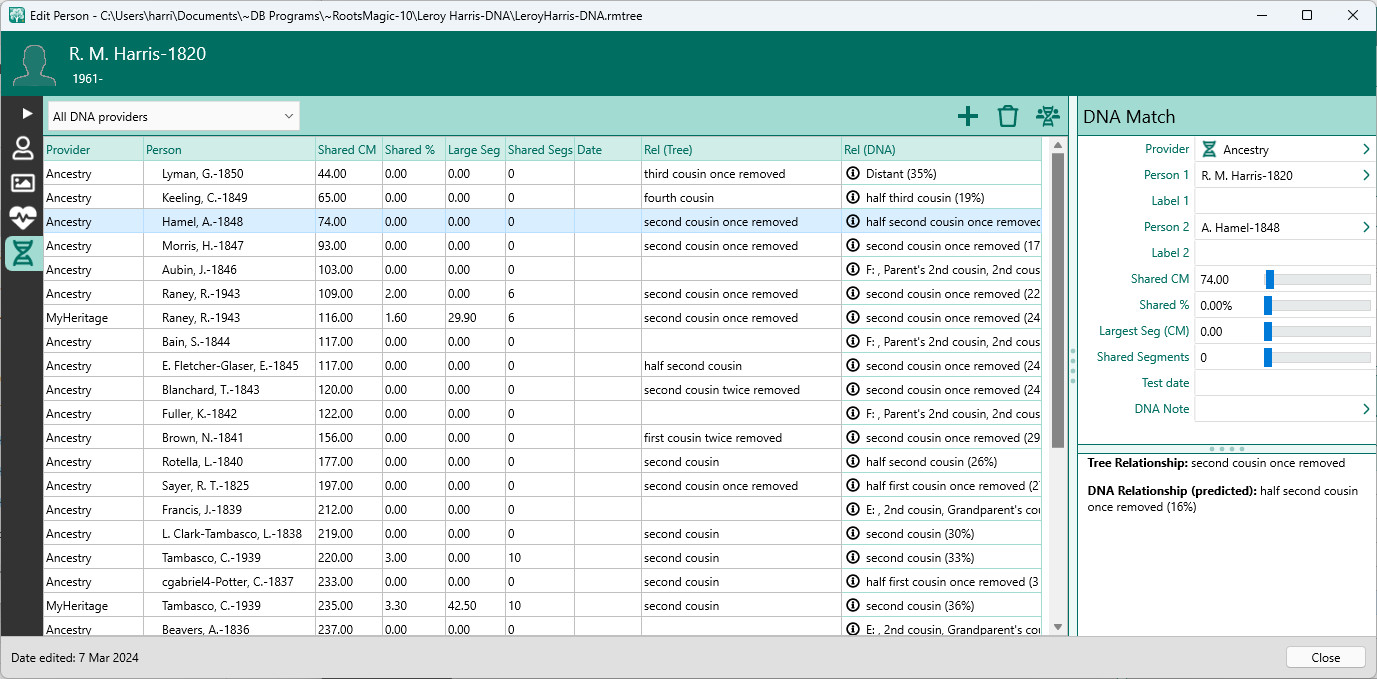
The predicted DNA relationship in the list will show the highest probability relationship, but if you click the info icon in front of the DNA predicted relationship, RootsMagic will display a full list of relationship probabilities for the match.
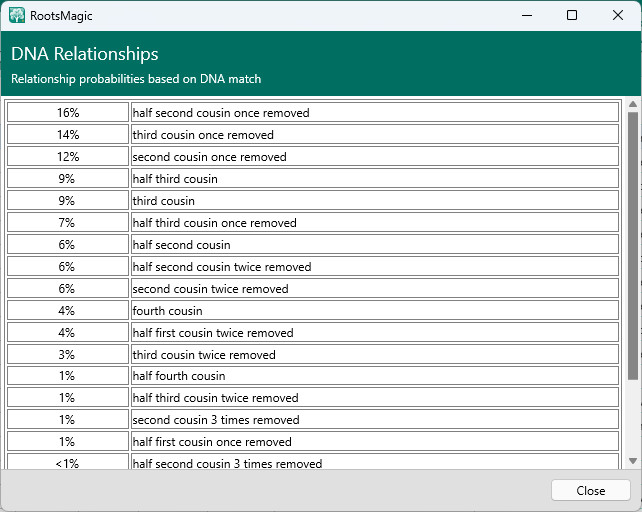
Adding a DNA Match
To add a DNA match to a person, click the + button above the list. RootsMagic will display the Add DNA Match form. Since you will often be entering matches from the same provider, the form will default to the last provider you entered, and Person 1 will default to the current person.
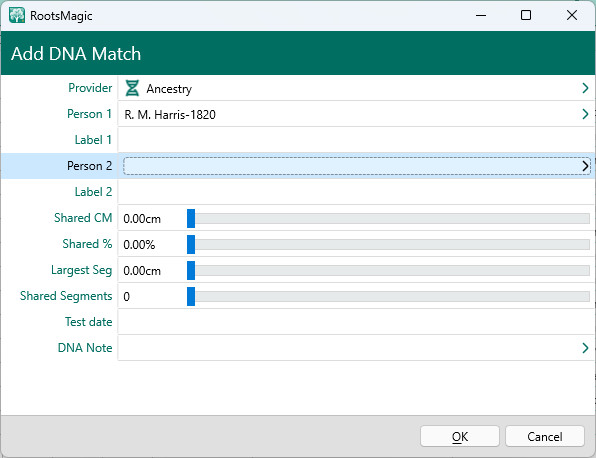
You can enter the second person by clicking Person 2 and selecting (or entering) the person from the list that appears. Each match also provides fields called Label 1 and Label 2, which is where you can enter the person's identifier on the provider website (since it is often not the full name of the person).
Entering and Viewing Shared DNA Matches
As you begin entering more DNA matches for individuals in your RootsMagic file, you will want to be able to view shared matches between people. To view shared matches between 2 people, open the DNA page for one person, and highlight the other person in the DNA list. Then click the Shared Matches button to the right of the delete (trash) button, and RootsMagic will display all shared matches between the two people.
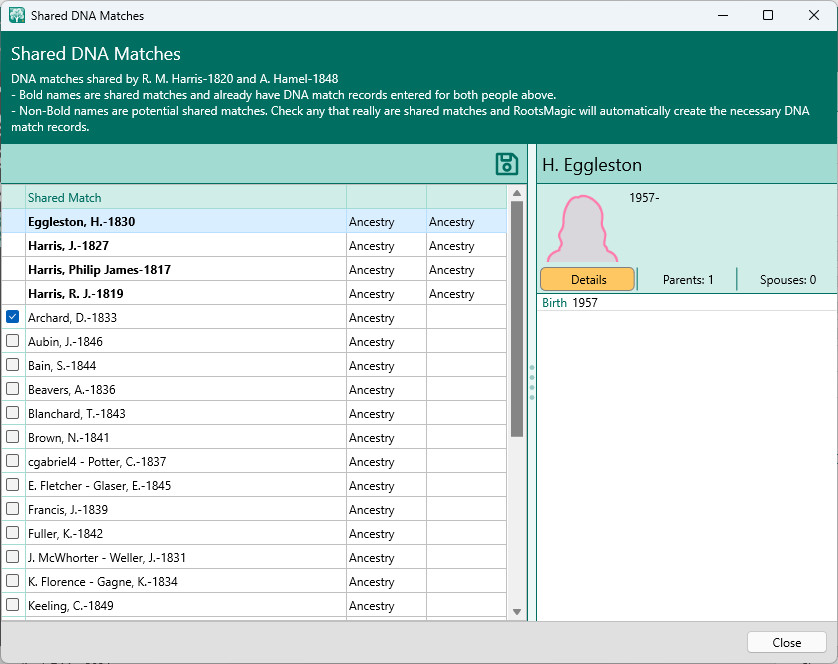
Shared matches which have been entered for both people will be displayed in bold in the list. In the example above, H. Eggleston is a shared match with both R.M. Harris and A. Hamel because their name is bold in the list. Individuals who only have a match entered with one of the people will be displayed non-bold, and will show which person has a match and with which provider.
Rather than forcing you to manually enter shared matches, RootsMagic will let you put a check in front of any matches which are shared with the other person. You can then click the disk icon and RootsMagic will automatically create the corresponding DNA match record for the other person.