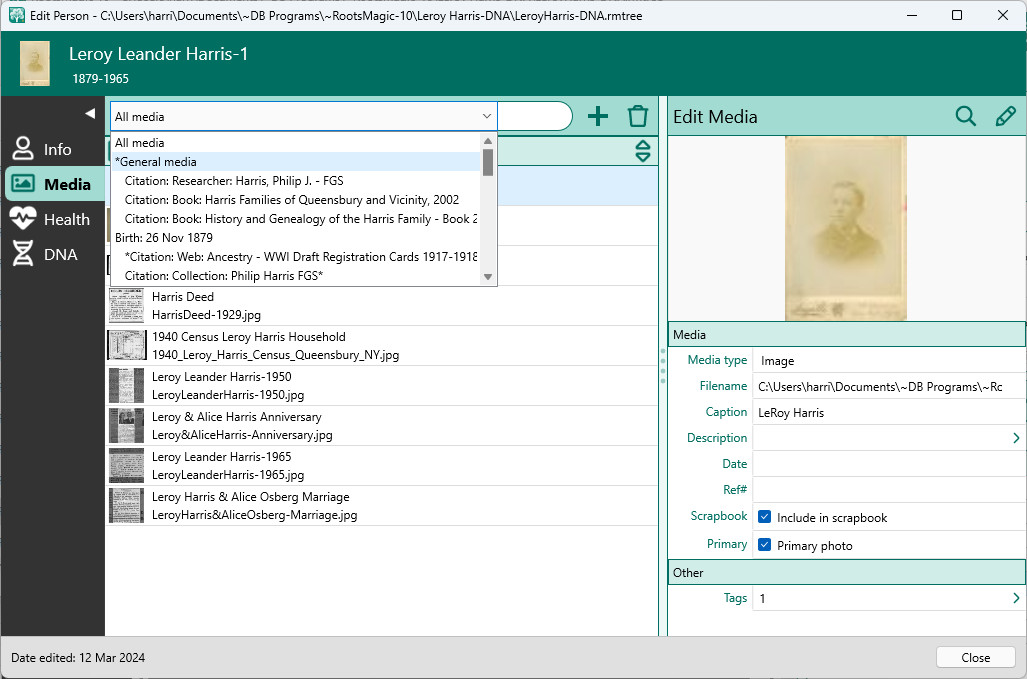Although you can access and edit a person's media from the Info view of the Edit Person screen, you are limited to working with the media attached to a single fact at one time. The Edit Person Media Album lets you view and edit all the media attached to a person in a single screen.
The Media Album lets you view the person's general media (attached to the person), media attached to the person's families, media attached to all the person's facts and names, and media attached to citations for the individual, family, facts or names.
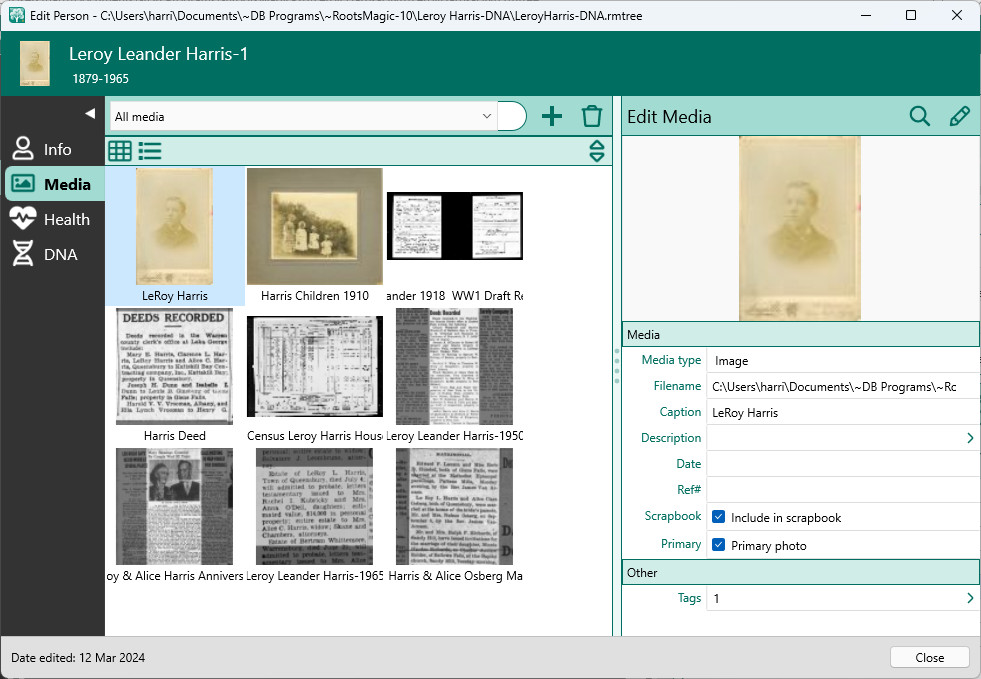
As you highlight an image, RootsMagic will display an edit panel on the right side where you can make any changes. In addition to editing the caption, description, optional date and reference number, you can also choose whether this photo will appear in the scrapbook for the person or fact, and whether this should be the primary photo for the person or fact.
The edit panel also has a field called Tags which you can click to see and edit all the records (people, facts, places, etc.) which are tagged to that photo.
The various buttons above the gallery of images let you:
oSwitch between thumbnail and list view
oSort images by filename or caption
oAdd or delete images from the album
The buttons above the edit panel let you:
oMagnifying glass - view the image in a built-in viewer
oPencil - view / edit the image in the program associated with the image file type
By default, RootsMagic will display all the images for the person. But you can filter the list by clicking the drop list and changing from "All media" to any fact, name, citation, etc. for the person. If any item for the person has media attached, RootsMagic will display an asterisk in front of that item in the list.