The Family View displays a 3 generation family; a father, a mother, grandparents, and the children in the family.
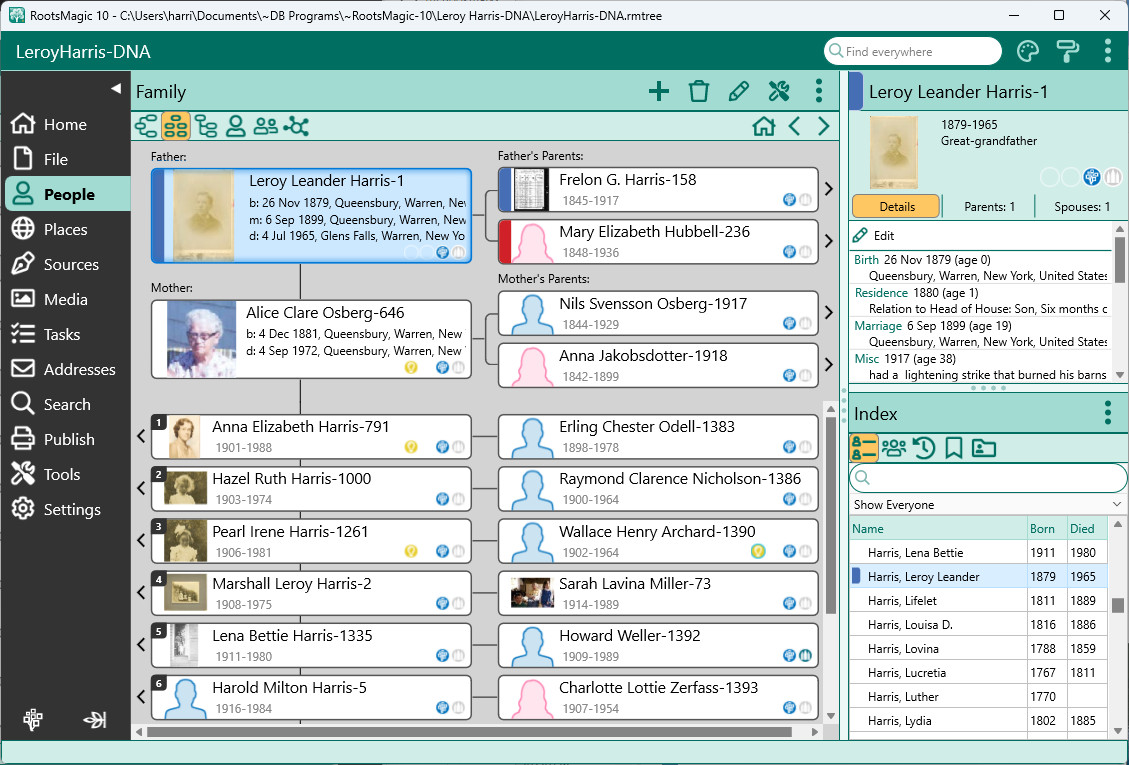
If the father or mother have parents entered in the database, those parents will be displayed as well. If any parents of the mother and father are shown, arrows will appear to the right of their names which you can click on to display their family.
If a spouse or parents are missing, the name field will include "+ Click to add mother" (or father). Clicking in the field will open the Add Mother or Add Father dialog so you can add that person to the database.
The info box on the side of the family view shows the number of spouses for the highlighted person. Clicking this button will display a list of the person’s spouses, and an option to add a new spouse.
If the children on the screen have spouses (or children), the preferred spouse will be displayed for the child. The preferred spouse is the last one displayed in the family or pedigree view for the person. The preferred spouse can be selected from the Couple List, viewing a child with a selected set of parents, or from the Info box under the Spouses tab.
In the list of children, on the line below the last child, the name field will include "+ Add child". Click on this line to add a new child.
You can edit any person by either double clicking your mouse on their name in the view, by highlighting their name in the view and then pressing the Enter key, or by right clicking your mouse on their name and selecting Edit person from the pop-up menu.
If you have FamilySearch support enabled, a FamilySearch icon will appear which will let you open the FamilySearch Person Tools for the person.
If you have LDS support enabled, a temple icon will appear on the person's box to indicate the status of the LDS ordinances.