Folder settings allow you to enter default folders (directories) for the various types of files used by RootsMagic. Whenever you select a feature that accesses one of these file types, RootsMagic will first look in that folder.
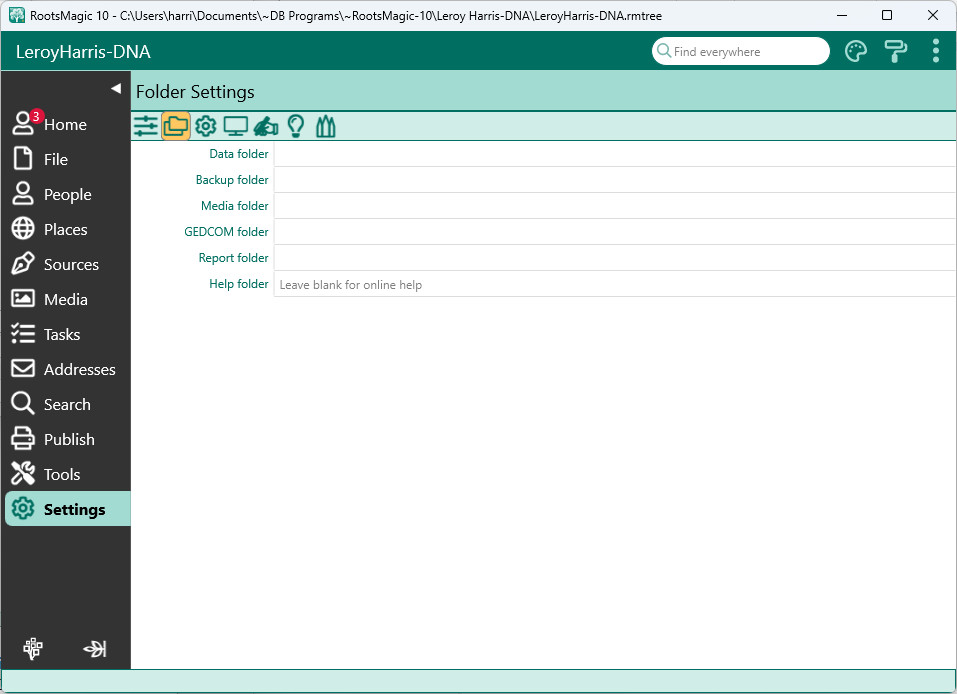
You can enter default folders for databases (data files), backups, Multimedia (digital images of people, places or documents, electronic files, or audio or video files), GEDCOM files, custom reports, and printouts. There is a button to the right of each field that you can click to bring up a folder list to browse and select the desired folder from. You must create the folders before you go to select the folder.
•Data folder - Enter a folder here to be the default folder when creating a new RootsMagic file
•Backup folder - Enter a folder here to be the default folder when backing up your file
•Media folder - Enter a folder here to be the default folder when looking for media.
•GEDCOM folder - Enter a folder here to be the default folder when saving a GEDCOM file.
•Report folder - Enter a folder here to be the default folder when saving a report to file.
•Help folder - Enter a folder where you have unzipped the help files into. Leave this folder blank to have RootsMagic use the online help files.