The Header/Footer slide in allows you to customize the way headers and footers are printed on the page. There are 2 sections (Header and Footer) and both have the same options. The only difference is the Header prints at the top of the page, and the Footer prints at the bottom.
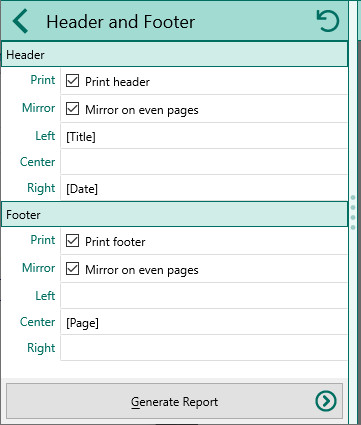
•Print – Mark this checkbox if you want RootsMagic to print a header (or footer).
•Mirror – Mark this checkbox if you want RootsMagic to swap the left and right sections of the header (or footer) on even pages. This is useful when you are printing on both sides of the page and want, for example, a page number to be on the outside part of the header.
•Left – Enter the text that you want printed left justified at the left of the header (or footer), and choose the font, the size, and bold, underline, italic and or strikeout attributes You can enter any text you desire in this area. There are 5 special values you can enter here:
▪[Title] – RootsMagic will replace this with a title designed specially for this printout
▪[Date] – RootsMagic will replace this with the current date
▪[Page] – RootsMagic will replace this with the current page number
▪[File] – RootsMagic will replace this with the name of the current database
•Center – Enter the text that you want printed centered in the header (or footer). You can use any of the special values described above as well.
•Right – Enter the text that you want right justified at the right of the header (or footer). You can use any of the special values described above as well.