Shows how the highlighted individual is related to all the members of his or her family included in the database.
To print a kinship list:
1.Select the Publish page
2.Select "All reports and charts"
3.Select "Kinship List"
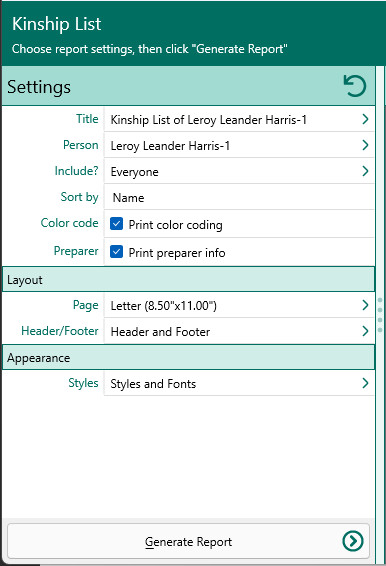
4.Select your options from the Report Settings panel:
oPerson – Select the person you want to print the kinship list for.
A.Include? – Choose whether you want to include everyone in your database, a selected list of people, or a named group of people. If you choose "Select from list", RootsMagic opens the "Select people" screen to let you to select the people to include by marking the checkbox beside the names of the desired individuals. Click OK to close the dialog. You can click on this button to re-open the "Select People" screen to change your selection.
oSort by - Choose whether to sort the list alphabetically or by relationship.
oPrint color coding - Mark this checkbox to print any color coded people in color.
oPrint preparer information - Mark this checkbox to print the preparer's name and address at the end of the list. You enter the preparer's name and address from the "Settings, Preparer" dialog.
5.Choose the various layout and style settings for the report
6.Click the "Generate Report" button to generate the report and display it in the Report Viewer. From there you can modify the report settings, send the report to your printer, or save the report to disk.