The Page Layout dialog lets you customize how your reports will be printed on the page. When you make changes to the page layout, it only affects the report type you are currently working on. For example, if you change the margins or header for a pedigree chart, those changes do not affect the margins or headers for family group sheets.
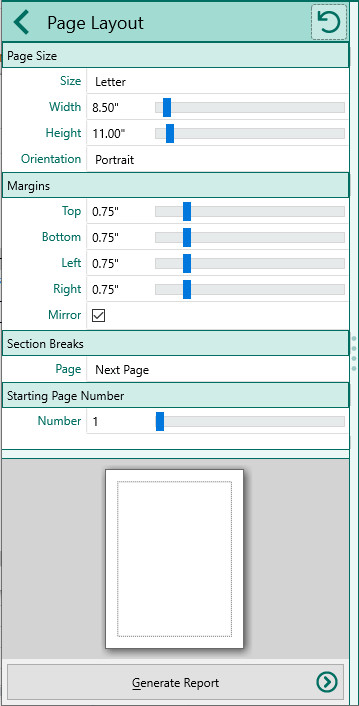
You can choose the following page layout settings:
•Size - Select the paper size from a list of standard sizes
•Width and Height - If you choose Custom as the size, you can enter your custom page size here
•Orientation - Select from portrait or landscape
•Margins - Select the amount of empty space (margins) you want on the top, bottom, left, and right of the report
•Mirror - Check this box if you want the left and right margins to switch on odd/even pages. This is useful when printing double sided to be bound.
•Section Breaks - When a section break occurs in the report, this determines whether the new page starts on the next available page, or on the next odd or even page.
•Starting page number - Select the page number to use for the first page