The "Who Was There" list is a very powerful report that lets you see every person who was in a particular place at a particular time. The report will print the name of each person who may have been in that place at that time, along with their birth and death date, and any events in their lives that occurred in that place.
1.You can print a report for large general areas like countries, or down to a specific town.
2.You can include people who may have been there on a specific date, or during a wider time period
3.You can filter to include only people who were a certain age at that time
4.You can choose to print alternate names for the person
5.You can print the married name for women on that date
6.You can apply any other filtering already offered by RootsMagic
To print a Who Was There list:
1.Select the Publish page
2.Select "All reports and charts"
3.Select "Who Was There List"
4.Select your options from the Reports Settings panel:
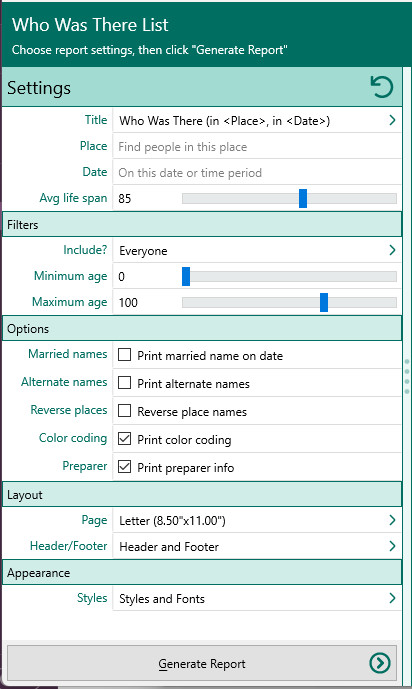
A.Find people who may have lived in this place – Enter a city, state, or country.
B.On this date – Enter a date or a time period.
C.Life span (average) – Enter an average life span for RootsMagic to use for people who are missing a birth or death date.
D.Include? – Choose whether you want to include everyone in your database, a selected list of people, or a named group of people. If you choose "Select from list", RootsMagic opens the "Select people" screen to let you to select the people to include by marking the checkbox beside the names of the desired individuals. Click OK to close the dialog. You can click on this button to re-open the "Select People" screen to change your selection.
E.Minimum and Maximum age - Enter ages to filter the list by.
F.Print married name on date - Mark this checkbox to print the most likely married name for each female on the date selected.
G.Print alternate names - Mark this checkbox to print any alternate names entered for each person.
H.Reverse place names - Mark this checkbox to print places in reverse (Country, State, County, City).
I.Print color coding - Mark this checkbox to print any color coded people in color.
J.Print preparer information - Mark this checkbox to print the preparer's name and address at the end of the list. You enter the preparer's name and address from the "Settings, Preparer" dialog.
5.Choose the various layout and style settings for the report
6.Click the "Generate Report" button to generate the report and display it in the Report Viewer. From there you can modify the report settings, send the report to your printer, or save the report to disk.