The Pedigree view is a 5 or 6-generation ancestor tree of your family. If you have more generations than fit on the screen, RootsMagic will add small arrows next to names in the first and last generations which you can click on to scroll other generations onto the screen. You can switch between 5 and 6 generations by clicking the generation drop list at the top left corner of the screen.
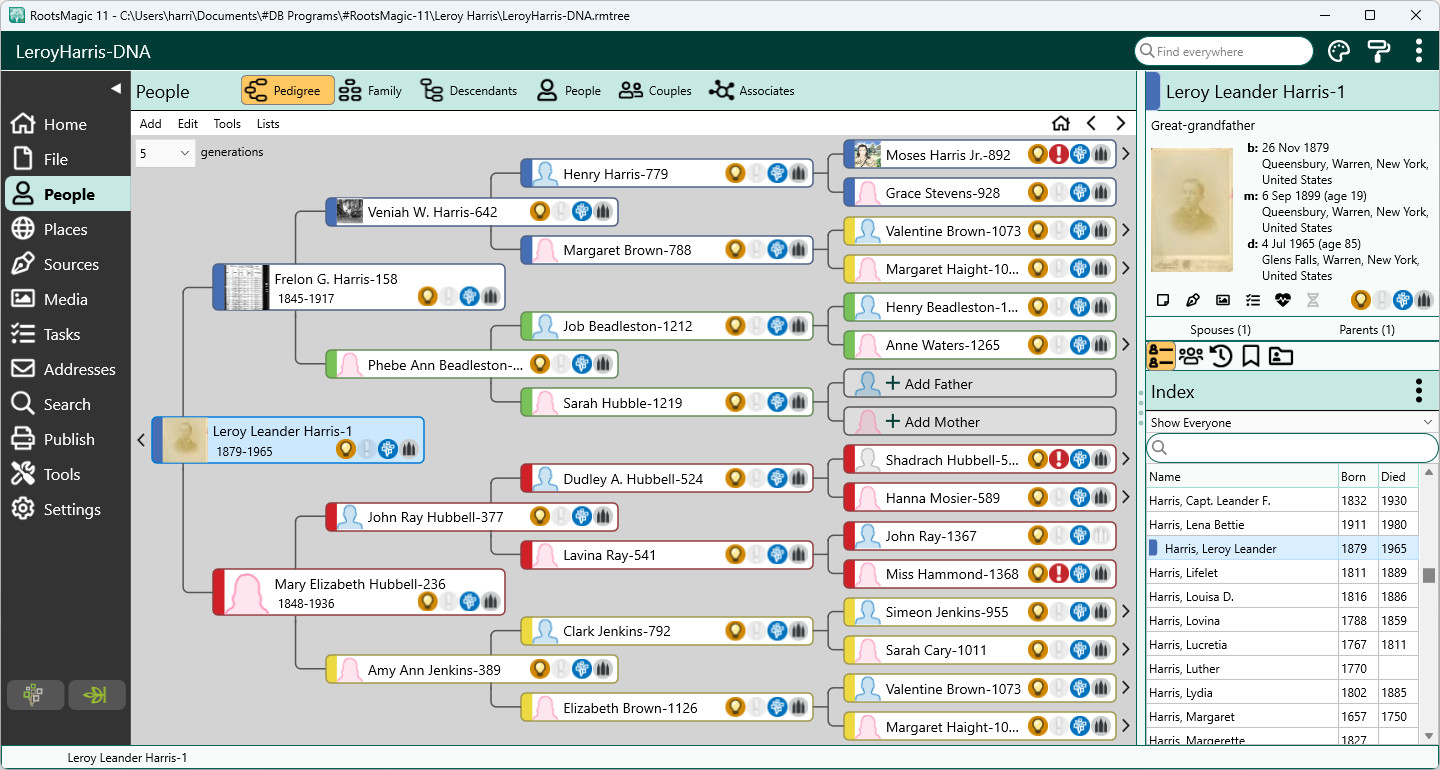
If you want to switch to a spouse, child, or set of parents who are not displayed in the pedigree, you can switch to the Life Summary page in the side panel. You can click the three dot menu button to the right of any person to switch to that person. You can also add spouses, children and sets of parents, and rearrange the order of spouses and birth order of children from the Spouses and Parents buttons in the information area.
If you want to just quickly switch to a different spouse or set of parents, you can click the Spouses or Parents button in the side panel header. RootsMagic will display a menu of all spouses (or parents) with the currently selected one checked. Just click any one and RootsMagic will switch to using that one.
If you want to switch to a completely different area of your family, you can select any person from the Index list in the sidebar to switch the selected person to the leftmost position in the pedigree chart, or you can open the Search page, perform a search and select a person to switch to.
If the rightmost or leftmost persons on the screen have parents or children, arrows will appear to the right or left of their names which you can click to display their family information.
If a spouse or parents are missing, the name field will include "+ Click to add mother" (or father). Clicking in the field will open the Add Mother or Add Father dialog so you can add that person to the database.
You can edit any person by either double clicking your mouse on their name in the tree, by highlighting their name in the tree and then pressing the Enter key, or by right clicking your mouse on their name and selecting Edit person from the pop-up menu.
If you have FamilySearch support enabled, a FamilySearch icon will appear which will let you open the FamilySearch Person Tools for the person.
If you have LDS support enabled, a temple icon will appear on the person's box to indicate the status of the LDS ordinances.