Prints an address list of the people in your database.
To print an address list:
1.Select the Publish page
2.Select "All reports and charts"
3.Select "Address List"
4.Select your options from the Reports Settings panel:
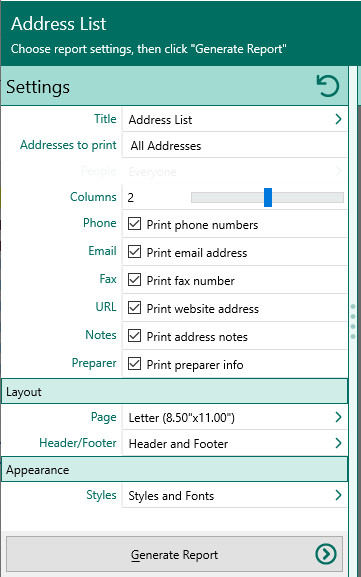
A.Addresses to print - Choose whether to print all addresses from your database, or to select certain individuals whose addresses you want to print (for example, all descendants of John Doe). If you choose "Selected people addresses", click Select to open the "Select people" screen to let you to choose the people to include by marking the checkbox beside the names of the desired individuals, and clicking OK.
B.Columns - Choose how many columns you want the address list to be printed in. You can choose 1, 2, or 3 columns.
C.Print phone numbers - Mark this checkbox to print the phone number of each person.
D.Print email address - Mark this checkbox to print the email address of each person.
E.Print fax number – Mark this checkbox to print the fax number of each person.
F.Print website URL – Mark this checkbox to print the website URL of each person.
G.Print address notes – Mark this checkbox to print the address notes of each person.
H.Print preparer's name and address - Mark this checkbox to print the preparer's name and address at the end of the list. You enter the preparer's name and address from the "Settings, Preparer" dialog.
5.Choose the various layout and style settings for the report
6.Click the "Generate Report" button to generate the report and display it in the Report Viewer. From there you can modify the report settings, send the report to your printer, or save the report to disk.