Displays an indented list of the highlighted person's associations. The list will include all associations for the person, plus all the associations for the associated people for as many levels as you select.
To print an association list:
1.Select the Publish page
2.Select "All reports and charts"
3.Select "Association List (Individual)"
4.Select your options from the Report Settings panel:
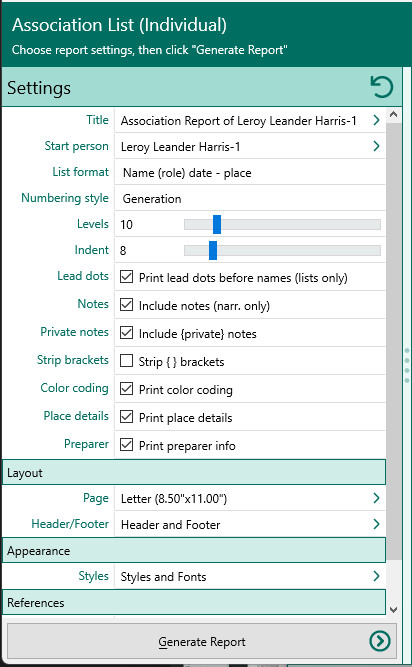
A.Start person - the starting person for the list
B.Format of list - Choose whether you want to print a single line for each person (name, birth and death date), or a single line for each person with name, birth date and death date in columns, or up to 4 lines for each person (name, birth date/place, marriage date/place, and death date/place).
C.Numbering style - Choose what type of number to print in front of each person's name. You can choose from the generation number, Henry number, D'Aboville number, or outline numbering.
D.Levels - Enter the number of levels of associations you want RootsMagic to include.
E.Spaces to indent each level – Select how much indentation you want for each level.
F.Print lead dots before each person’s name – Mark this checkbox if you want RootsMagic to print leader dots in front of each person.
G.Notes, Private notes, Strip brackets - Select whether you want to print the notes for each association, as well as options for those notes.
H.Print color coding - Mark this checkbox if you want RootsMagic to only print details in color for those who have color coding applied.
I.Place details - Mark this checkbox to include place details
J.Print preparer information - Mark this checkbox to print the preparer's name and address at the end of the list. You enter the preparer's name and address from the "Settings, Preparer" dialog.
5.Choose the various layout and style settings for the report
6.Click the "Generate Report" button to generate the report and display it in the Report Viewer. From there you can modify the report settings, send the report to your printer, or save the report to disk.