The Association List (Relationship) lets you show how any two people in your database are connected via associations. Simply select the two people, and RootsMagic will display a list showing how the two people connect.
To print an Association List (Relationship):
1.Select the Publish page
2.Select "All reports and charts"
3.Select "Association List (Relationship)"
4.Select your options from the Reports Settings panel:
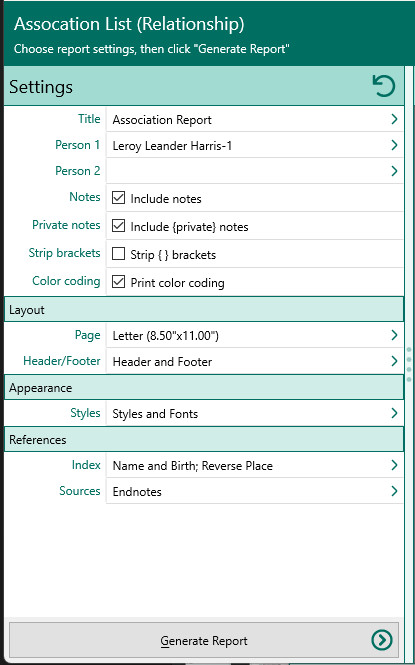
A.Select the two people – Click on either of the two buttons to select the two people you want to create the association list for. The first button will default to the person who was highlighted when you opened the report dialog. When you click a button, RootsMagic will display a list of people for you to select the individual from.
B.Title – Enter the title to display in the header.
C.Include what information for each person – Select the type of information you want printed for each association. You can include:
1.Notes - the notes attached to each association. You can also choose whether to include private note and how to handle them.
2.Color coding - choose whether color coded people should print in color
5.Choose Layout and Styles settings from the report settings.
6.Click the "Generate Report" button to generate the report and display it in the Report Viewer. From there you can modify the report settings, send the report to your printer, or save the report to disk.