The Box Chart lets you print ancestor or descendant box charts which can be used in books because they print on standard sized pages.
To print a Box Chart:
1.Select the Publish page
2.Select "All reports and charts"
3.Select "Box Chart"
4.Select your options from the Reports Settings panel:
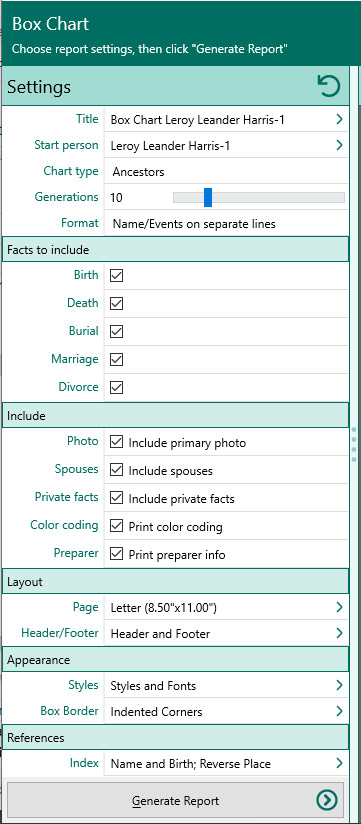
A.Start person – Select the person who the report will begin with. Use the "Start person" button to choose the person from the "RootsMagic Explorer" screen.
B.Chart type – Choose the type of chart you want to create:
1.Ancestors - Prints a box chart of the starting person and his/her ancestors. Only direct ancestors are included in the chart.
2.Descendants - Prints a box chart of the starting person and his/her descendants. Each generation is indented a bit to the right, and connecting lines are drawn to show the links between generations.
C.Generations – Select the number of generations you want to include in your box chart.
D.Format – Lets you select how to print each person’s information in the chart. You can choose from:
1.Names and events each on a separate line – RootsMagic will print the name of each person on a line, then print each fact type you choose to print on a separate line under the name.
2.Single line with birth and death date (no boxes) – RootsMagic will print the name of each person followed by their birth and death date on the same line.
3.Names and events word wrapped (more compact) – RootsMagic will print the name followed by the facts you choose word wrapped to fit inside the box.
E.Facts to include - lets you choose which facts you want to include in each person’s box. You can choose from birth, death, burial, marriage, or divorce, or any combination of these facts.
F.Include photos - specifies whether RootsMagic will include photos of individuals in the chart.
G.Include spouses - lets you choose whether spouses should be included in the descendant box chart. This option is not applicable when printing an ancestor chart.
H.Print private facts - Mark this checkbox to indicate you want to include facts that are marked private.
I.Print color coding - Mark this checkbox if you want RootsMagic to only print details in color for those who have color coding applied.
J.Preparer - Choose whether to print the preparer's name and address at the end of the report
5.Choose the various layout and style settings for the report
6.Click the "Generate Report" button to generate the report and display it in the Report Viewer. From there you can modify the report settings, send the report to your printer, or save the report to disk.