The Calendar report lets you print a calendar for any month, or all months in a year. You can print blank calendars, or include birthdays and anniversaries of any or all people in your database.
To print a calendar:
1.Select the Publish page
2.Select "All reports and charts"
3.Select "Calendar"
4.Select your options from the Report Settings panel:
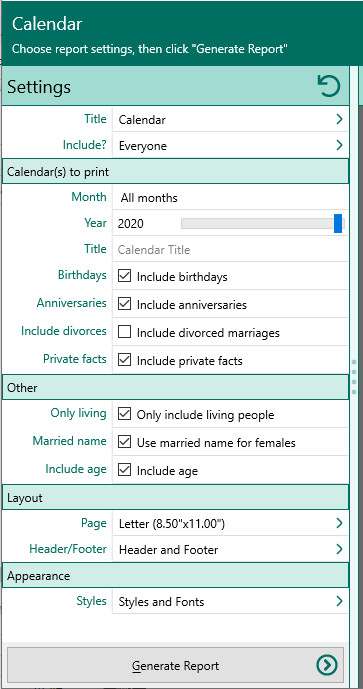
A.Include – Choose whether you want to include everyone in your database, a selected list of people, or a named group of people. If you choose "Select from list", the people button beside the field changes from gray tones to color and RootsMagic opens the "Select people" screen to let you to select the people to include by marking the checkbox beside the names of the desired individuals. Click OK to close the dialog. You can click on this color button to re-open the "Select People" screen to change your selection.
B.Month – Select the month (or All months) to print
C.Year - Select the year to print
D.Title – Enter a title to print at the top of each calendar.
1.Birthdays – Mark this checkbox if you want to print birthdays on the calendar.
2.Anniversaries – Mark this checkbox if you want to print marriage anniversaries on the calendar.
3.Include divorced marriages – Marking this box will tell RootsMagic to include anniversaries of couples that have been divorced.
4.Print private facts - Mark this checkbox to indicate you want to include facts that are marked private.
E.Only include living people – Mark this checkbox to keep from printing birthdays and anniversaries of deceased persons.
F.Use married name for females – Mark this checkbox to print married names for females (instead of maiden names).
G.Include age – Mark this checkbox if you want to include the person's age at this birthday, or the number of years a couple has been married.
5.Choose the various layout and style settings for the report
6.Click the "Generate Report" button to generate the report and display it in the Report Viewer. From there you can modify the report settings, send the report to your printer, or save the report to disk.