Lists possible duplicate records in your database. This list can be useful when using the merge features of the program.
To print a duplicate list:
1.Select the Publish page
2.Select "All reports and charts"
3.Select "Duplicate List"
4.Select your options from the Report Settings panel:
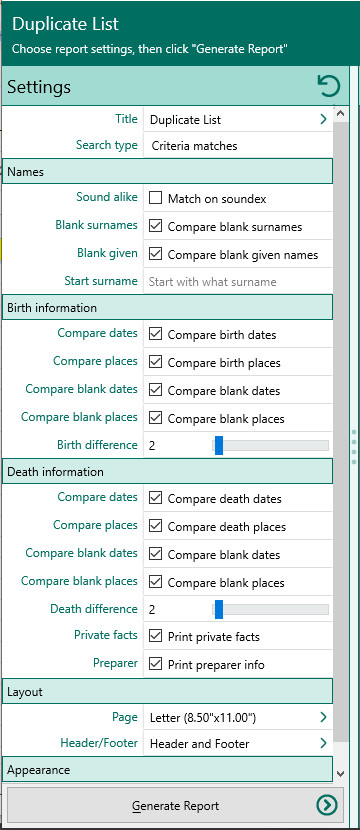
A.Search Type
I.Criteria - Find people where the following information matches - This option lets you enter criteria which RootsMagic will use to determine how closely two individuals must match to be considered duplicates. This criteria includes:
1.Names sound alike - the soundex of the names of the 2 people must match
2.Compare blank surnames – If this checkbox is not marked, RootsMagic will ignore individuals who do not have a surname entered.
3.Compare blank given names – If this checkbox is not marked, RootsMagic will ignore individuals who do not have a given name entered.
4.Start with what surname – There are times you may not want to search the entire database for duplicates. You can enter a surname in this field to begin searching for duplicates at that surname.
5.Compare birth dates - If this checkbox is marked, RootsMagic will compare the birth dates of individuals to determine if they are duplicates.
6.Compare birth places - If this checkbox is marked, RootsMagic will compare the birthplaces of individuals to determine if they are duplicates.
7.Check blank dates – If this checkbox is marked RootsMagic will include people without birth dates.
8.Check blank places – If this checkbox is marked RootsMagic will include people without birth places.
9.Max years between births – The maximum number of years which the two birth dates can differ by.
10.Compare death dates - If this checkbox is marked, RootsMagic will compare the death dates of individuals to determine if they are duplicates.
11.Compare death places - If this checkbox is marked, RootsMagic will compare the death places of individuals to determine if they are duplicates.
12.Check blank dates – If this checkbox is marked RootsMagic will include people without death dates.
13.Check blank places – If this checkbox is marked RootsMagic will include people without death places.
14.Max years between deaths – The maximum number of years which the two death dates can differ by.
II.Find people with the same Ancestral File Numbers - RootsMagic will look for any individuals that have matching Ancestral File numbers. All other information in the person's record will be ignored.
III.Find people with the same reference numbers - RootsMagic will look for any individuals that have matching reference numbers. This is not the same as record numbers (which would never match since no two people in a database have the same record number). The reference number is a fact which can be added to an individual. All other information in the person's record will be ignored.
B.Print private facts - Mark this checkbox to indicate you want to include facts that are marked private.
C.Print preparer information - Mark this checkbox to print the preparer's name and address at the end of the list. You enter the preparer's name and address from the "Settings, Preparer" dialog.
5.Choose the various layout and style settings for the report
6.Click the "Generate Report" button to generate the report and display it in the Report Viewer. From there you can modify the report settings, or send the report to your printer.