The fact list is actually several lists each related to facts. You can get a list of people with a fact type, without a fact type, with more than one of a fact type, and numerous other options.
To print a fact list:
1.Select the Publish page
2.Select "All reports and charts"
3.Select "Fact List"
4.Select your options from the Reports Settings panel:
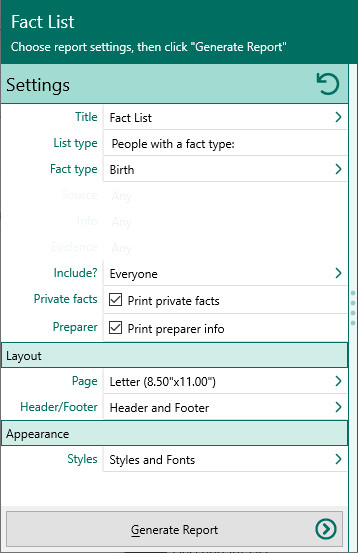
A.Create a list of – Select the type of fact list you want to create.
1. People with this fact type – Prints a list of everyone who has a fact of the type selected from the drop list of fact types.
2. People missing this fact type – Prints a list of everyone who does not have a fact of the type selected from the drop list of fact types.
3. People with more than one of this fact type – Prints a list of everyone who have more than one fact of the type selected from the drop list of fact types.
4. Facts that have sources – Prints a list of all facts (and the people they belong to) which have a source.
5. Facts without sources – Prints a list of all facts (and the people they belong to) which do not have a source.
6. Facts with citation quality of – Prints a list of all facts (and the people they belong to) which match the criteria you select from three drop lists - Source, Information, and Evidence.
7. Facts with text dates - Prints a list of facts which have irregular dates.
8. Private fact list - Prints a list of private facts in the database.
B.People to include – Choose whether you want to include everyone in your database, a selected list of people, or a named group of people. If you choose "Select from list", the people button beside the field changes from gray tones to color and RootsMagic opens the "Select people" screen to let you to select the people to include by marking the checkbox beside the names of the desired individuals. Click OK to close the dialog. You can click on this color button to re-open the "Select People" screen to change your selection.
C.Print private facts - Mark this checkbox to indicate you want to include facts that are marked private.
D.Print preparer information - Mark this checkbox to print the preparer's name and address at the end of the list. You enter the preparer's name and address from the "Settings, Preparer" dialog.
5.Choose the various layout and style settings for the report
6.Click the "Generate Report" button to generate the report and display it in the Report Viewer. From there you can modify the report settings, send the report to your printer, or save the report to disk.