The family group sheet lists the highlighted individual, his or her spouse, and any children they may have. The highlighted person must have a spouse and/or children to print a family group sheet with information on it. Any divorce information also is displayed.
To print a family group sheet:
1.Select the Publish page
2.Select "All reports and charts"
3.Select "Family Group Sheet"
4.Select your options from the Report Settings panel:
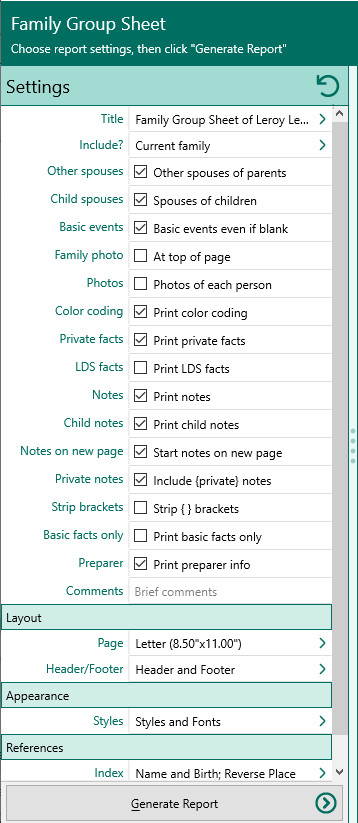
A.Selected Families - Choose "Current family" or "Select from list". You can select or change the current family by clicking the "Family list" button beside this field. If you choose "Select from list", the "Select Families" dialog will open to let you select the families to include.
B.Other spouses of parents - Mark this checkbox to print any additional spouses for the husband and wife.
C.Spouses of each child - Mark this checkbox to print the spouses of each child.
D.Basic events even if blank - Mark this checkbox to print each person´s basic events, even if they are blank. For example, if you mark this checkbox, a space will appear for the death date and place of each person on the sheet, whether or not they are living or whether that information has been entered.
E.Family photo at top of page - Mark this checkbox if you want RootsMagic to print the preferred family photo at the top of the group sheet. You must add a photo to the family's scrapbook.
F.Photos for each person – Mark this checkbox if you want RootsMagic to print the primary photo for each person on the group sheet.
G.Print color coding – Mark this checkbox to print any color coded people in color.
H.Print private facts – Mark this checkbox to print any facts marked as private.
I.Print LDS facts – Mark this checkbox to print any LDS facts.
J.Print notes - Mark this checkbox to print the notes attached to this family.
1.Print child notes – Mark this checkbox to print the children's notes (you may not want them since they might be printed on the group sheet where they appear as parents).
2.Start notes on a new page – Mark this checkbox to start the notes on a new page
3.Print private notes – Mark this checkbox to print any private notes.
4.Strip { } brackets – Mark this checkbox to remove the brackets if you choose to print private notes.
K.Basic facts only - Only print the basic (b, ch, m, d, bu) facts for each person
L.Print preparer and comments – If you mark this checkbox, RootsMagic will print the preparer’s name and address at the bottom of the group sheet, as well as any comments entered in the Comments field below the checkbox. You can enter comments about any notes you made while collecting the information, such as where you got the information or anything else you might want to include.
5.Choose the various layout and style settings for the report
6.Click the "Generate Report" button to generate the report and display it in the Report Viewer. From there you can modify the report settings, send the report to your printer, or save the report to disk.