FamilySearch Central is a feature which brings together all of RootsMagic's powerful FamilySearch tools into one convenient screen. You may open FamilySearch Central by selecting Publish > FamilySearch Central from the Page Menu. When the FamilySearch Central screen is open, RootsMagic checks the ordinance and other statuses in the background, so it is often useful to open FamilySearch Central and just leave it open for a while to update those values.
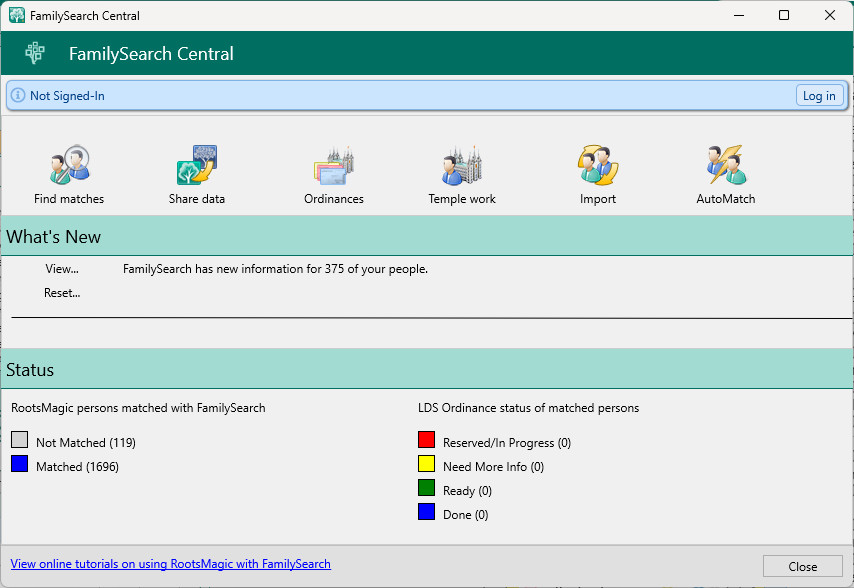
Panels
FamilySearch Central is divided up into two sections – "What's New", and "Status". Clicking on an item will take you to the screen to accomplish the task or view the suggested information.
•The What's New section shows how many linked people in the file have been updated by somebody else on FamilySearch, and how many temple ordinances have been recently completed. You can click the View button to see the list of updated persons, or Reset to clear the list of updated people.
•The Status section summarizes the number of people in the user's file that have been linked and/or updated as well as the number of people that are ready for temple work. Click any item to see the matching list of people.
Buttons
FamilySearch Central also includes several command buttons at the top of the screen.
•The Find matches button lets you find matches on FamilySearch for the people in your RootsMagic file.
•The Share data button lets you share (copy) information back and forth between RootsMagic and FamilySearch for linked people in your database.
•The Ordinances button displays the LDS ordinances for the person. If the person is linked to FamilySearch, RootsMagic will display the official status and allow you to reserve any available ordinances. If the person is not linked to FamilySearch, RootsMagic will display an unofficial status based on the data entered in your RootsMagic file.
•The Temple Work button will open FamilySearch's Temple Reservation list in your browser, where you can view, prepare, or share some or all of the names you have reserved to take to the temple.
•The Import button lets you import a tree from FamilySearch directly into your database.
•The AutoMatch button tells RootsMagic to scan FamilySearch looking for matches for each person in your database. While RootsMagic will match up the person in your file with the record on FamilySearch, no data will be exchanged between RootsMagic and FamilySearch. Due to the speed (or lack thereof) of FamilySearch, the AutoMatch can take quite some time for a large database (but is still way faster than matching one person at a time manually). If you stop (or cancel) the AutoMatch, RootsMagic will retain all the automatic matches made up to that point (so you won't lose any matches which were made before you cancelled).