FamilySearch is the largest genealogy organization in the world. Millions of people use FamilySearch records, resources, and services to learn more about their family history. For over 125 years, FamilySearch has been actively gathering, preserving, and sharing genealogical records worldwide. Patrons may freely access their resources and service online at FamilySearch.org, or through over 5,000 family history centers in 140 countries, including the renowned Family History Library in Salt Lake City, Utah.
One of their many projects is the FamilySearch Family Tree. It is an online system that allows users to search for ancestors, contribute new persons and information, and retrieve missing information from a single, central database. For members of The Church of Jesus Christ of Latter-day Saints, FamilySearch Family Tree is also the system through which temple ordinances are checked and reserved.
Activating FamilySearch Family Tree Features
The FamilySearch features are not enabled by default and must be activated by the user. To enable the FamilySearch features:
1.Select the Settings Page
2.Select the General settings button
3.Check "Enable FamilySearch Support"
Once FamilySearch support is enabled, you will see an icon next to each person's name on the pedigree and family views on the main screen.
Accessing FamilySearch Features
To access FamilySearch features you must first sign-in. You may open FamilySearch Central by selecting Publish > FamilySearch Central from the Page Menu. To open the FamilySearch Person Tools click the FamilySearch icon next to their name on the Person or Family views.
A pop-up with instructions to complete the sign-in online will appear.
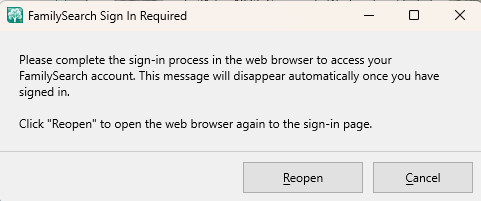
The browser will automatically open the "Sign in to FamilySearch" page. If you have mistakenly closed it, click "Reopen". Select which sign-in method you wish to use. With two-factor authentication enable once the Sign-in button is clicked the security code will be sent to you, and a box to enter the code will appear.
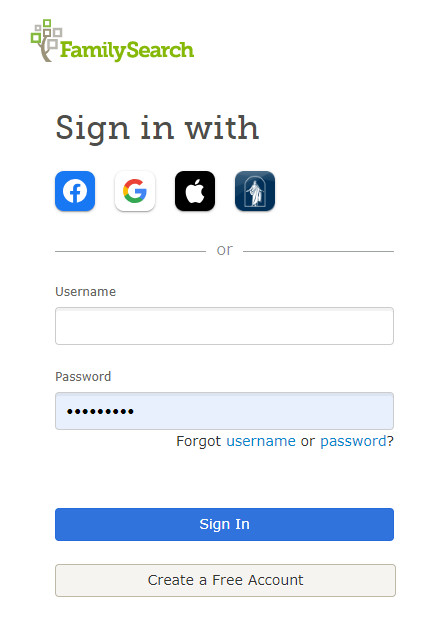
The browser will display a message that you have successfully signed into FamilySearch. FamilySearch will simultaneously login inside RootsMagic. You will remained logged into FamilySearch during each session. Once RootsMagic is closed you will need to login again.
See Also