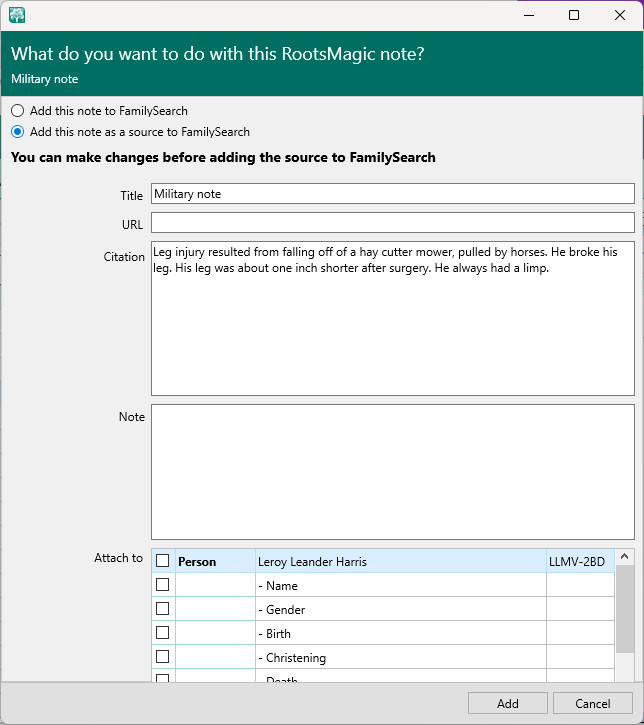Once a RootsMagic person has been matched to a person on FamilySearch, you may wish to compare and exchange notes between RootsMagic and FamilySearch. The notes tab will display the notes attached to the RootsMagic person on the left and the notes attached to the FamilySearch person on the right.
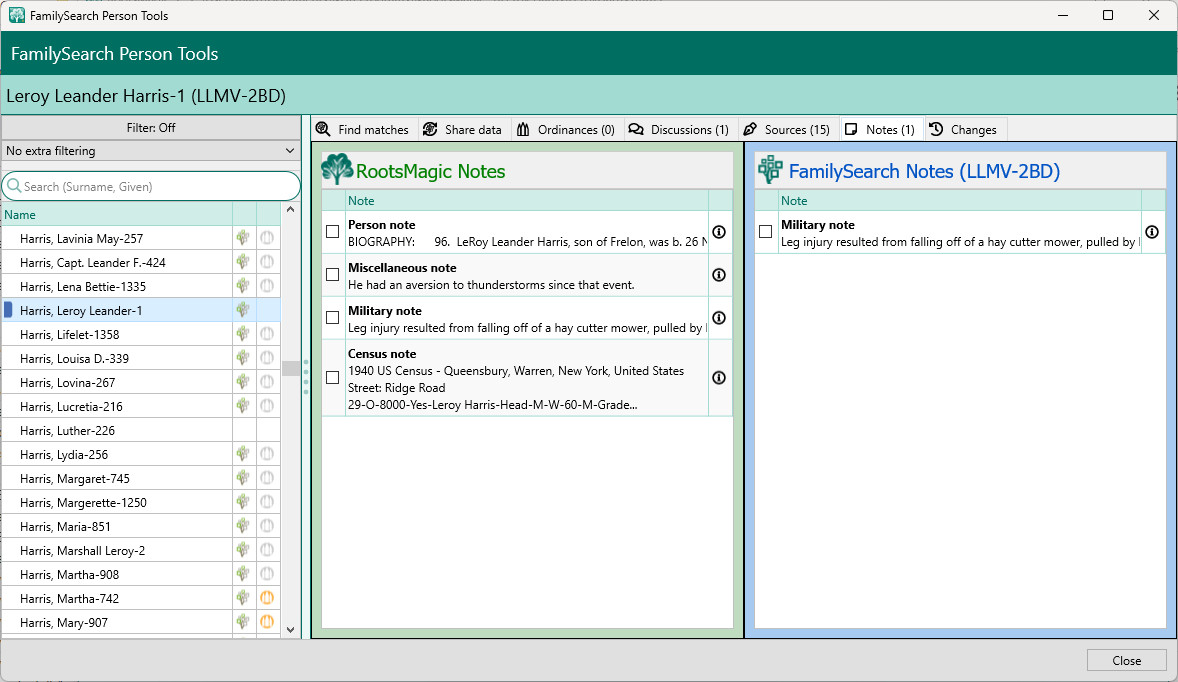
You can view more details about a particular note by clicking the information icon to the right of the note name.
Clicking the checkbox in front of a note will bring up a screen with one or more options available for the note. You can copy a note from RootsMagic to FamilySearch (as either a note or a source), or from FamilySearch into RootsMagic, and you can also delete or edit a note on FamilySearch. Choose what you want to do with the note and then select the options for that comand. Some options (like copying a source from RootsMagic to FamilySearch) will also ask you to enter a reason why you are making that change.
In either case, RootsMagic will display the note you are about to copy or edit in an edit field, and you can make any changes you want before copying it over. You can make changes, delete part of the note, or add additional information to the note. Any changes you make will only affect what you copy over, it won't change the original note itself.
FamilySearch Notes
This is the screen which appears when you click on a note on the FamilySearch side. You can 1) Delete the note, 2) Edit the note, or 3) Add the note to the person in RootsMagic.
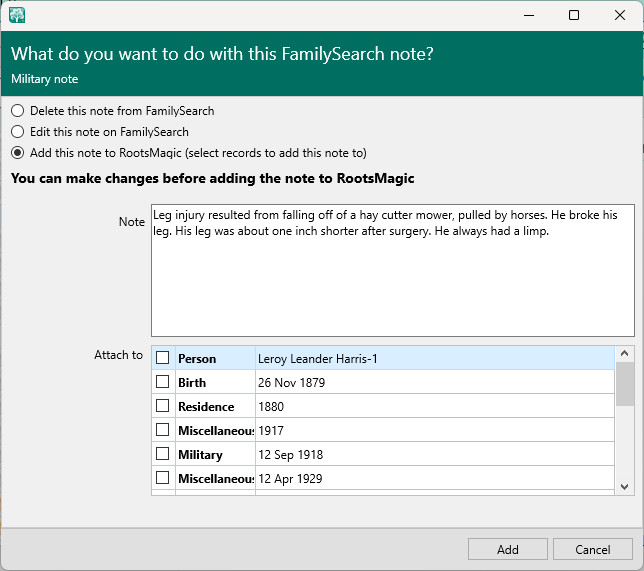
RootsMagic Notes
This is the screen that appears when you click on a note on the RootsMagic side. You can add the note to FamilySearch (as a note), or you can add the note to FamilySearch (as a source).