Displays an alphabetical list of all or selected individuals. You can include events, parents, spouses, and children for each individual by marking the appropriate checkbox.
To print an individual list:
1.Select the Publish page
2.Select "All reports and charts"
3.Select "Individual List"
4.Select your options from the Report Settings panel:
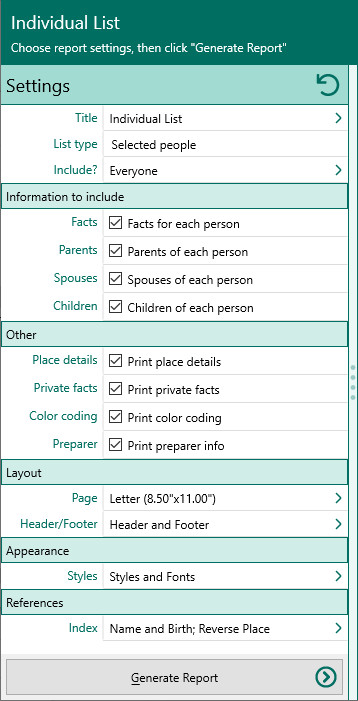
A.List type
•Selected people – Choose whether you want to include everyone in your database, a selected list of people, or a named group of people. If you choose "Select from list", the people button beside the field changes from gray tones to color and RootsMagic opens the "Select people" screen to let you to select the people to include by marking the checkbox beside the names of the desired individuals. Click OK to close the dialog. You can click on this color button to re-open the "Select People" screen to change your selection.
•No parents – Include only people who have no parents entered in the database.
•Multiple parents – Include only people who have more than one set of parents entered in the database.
•Unlinked – Include only people who are not linked to anyone else in the database.
A.The facts (events) for each person
B.The parents of each person
C.The spouses of each person
D.The children of each person
E.Place details
F.Print private facts - Mark this checkbox to indicate you want to include facts that are marked private.
G.Print color coding – Mark this checkbox to print any color coded people in color.
H.Print preparer information – Mark this checkbox to print the preparer's name and address at the end of the list. You enter the preparer's name and address from the "Settings, Preparer" dialog.
5.Choose the various layout and style settings for the report
6.Click the "Generate Report" button to generate the report and display it in the Report Viewer. From there you can modify the report settings, send the report to your printer, or save the report to disk.