You can print a four, five, or six generation pedigree chart for anyone in your database.
To print a pedigree chart:
1.Select the Publish page
2.Select "All reports and charts"
3.Select "Pedigree Chart"
4.Select your options from the Report Settings panel:
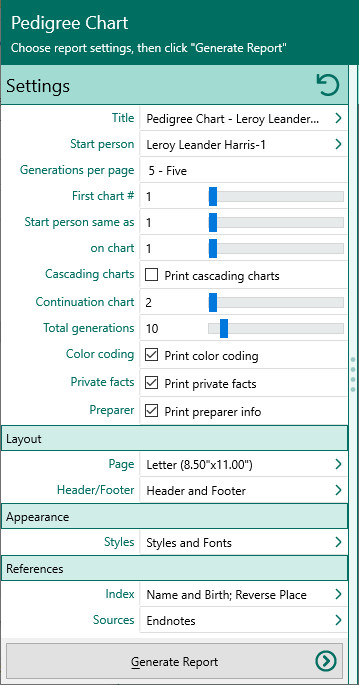
A.Starting person – Select the starting person for your pedigree chart (this person will be the person at the far left of the first chart). By default RootsMagic will use whoever was highlighted on the main screen when you opened the Reports dialog, but you can change the person here.
B.Generations per page – Select the number of generations you want to show on each page of your pedigree chart (4, 5, or 6).
C.Chart number of 1st chart - Enter the number of the first chart printed (usually "1").
D.Start person is same as X on chart Y - Tells you if the first person on one of the cascading chart pages appears on another chart. This information is at the top of the printout and gives you the chart number where the person is repeated and his or her number in that particular chart.
E.Print cascading charts - Mark this checkbox if you want to produce a series of pedigree charts that span multiple generations for the highlighted person and then for each person in the last generation of the first chart. When you choose cascading charts, you have the following additional options.
F.Starting number of continuation charts - Enter the number of the second chart printed.
G.Number of generations to print - Enter the number of generations to print (up to 30).
H.Color coding – Mark this checkbox to print any color coded people in color.
I.Include private facts – Mark this checkbox to print any facts you have marked as private.
J.Print preparer – Mark this checkbox to have RootsMagic print the preparer info on the charts.
5.Choose Layout, Styles and Indexes from the report settings.
6.Click the "Generate Report" button to generate the report and display it in the Report Viewer. From there you can modify the report settings, send the report to your printer, or save the report to disk.