The photo tree is a photo of a tree with a 3-generation ancestry overlaid on it. You can choose the box style you want and whether or not you want to include the siblings of the highlighted person. This report will support up to 20 children. The photographs will be positioned throughout a tree with the highlighted person on the trunk, with siblings (if you checked that box) on the trunk of the tree as well, and the rest of the family members - father, mother, and grandparents - will be positioned higher up the tree.
To print a Photo Tree chart:
1.Select the Publish page
2.Select "All reports and charts"
3.Select "Photo Tree"
4.Select your options from the Reports Settings panel:
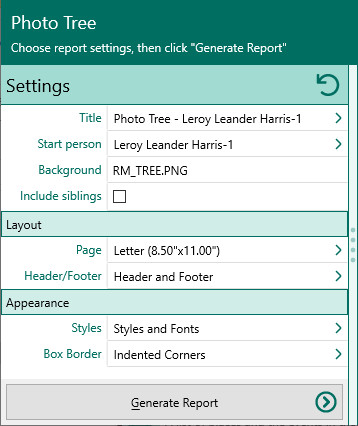
A.Starting person – Select the "root" person that will appear at the bottom of the tree.
B.Title – Enter the title to be printed in the header.
C.Include siblings of start person – Mark this checkbox if you want to include the brothers and sisters of the start person in the tree.
5.Choose Layout and Styles settings from the report settings.
6.Click the "Generate Report" button to generate the report and display it in the Report Viewer. From there you can modify the report settings, send the report to your printer, or save the report to disk.