The Relationship Chart lets you show how any two people in your database are related. Simply select the two people, and RootsMagic will display a box chart showing how the two people descend from a common ancestor (or from each other).
To print a Relationship Chart:
1.Select the Publish page
2.Select "All reports and charts"
3.Select "Relationship Chart"
4.Select your options from the Reports Settings panel:
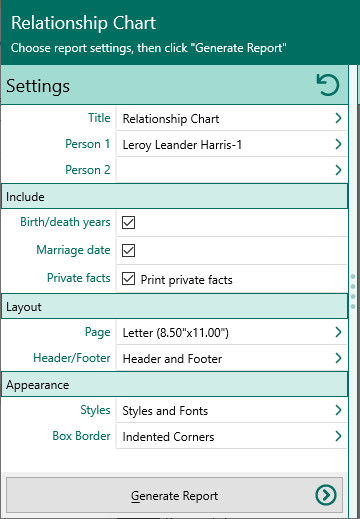
A.Select the two people – Click on either of the two buttons to select the two people you want to create the relationship chart for. The first button will default to the person who was highlighted when you opened the report dialog. When you click a button, RootsMagic will display a list of people for you to select the individual from.
B.Title – Enter the title to display in the header.
C.Include what information for each person – Select the type of information you want printed in the box for each generation. You can include:
1.Birth and death years
2.Marriage date
3.Print private facts - Mark whether you want to include facts that are marked private or not.
5.Choose Layout and Styles settings from the report settings.
6.Click the "Generate Report" button to generate the report and display it in the Report Viewer. From there you can modify the report settings, send the report to your printer, or save the report to disk.