Prints a research log (task folder).
To print a research log:
1.Select the Publish page
2.Select "All reports and charts"
3.Select "Research Log"
4.Select your options from the Reports Settings panel:
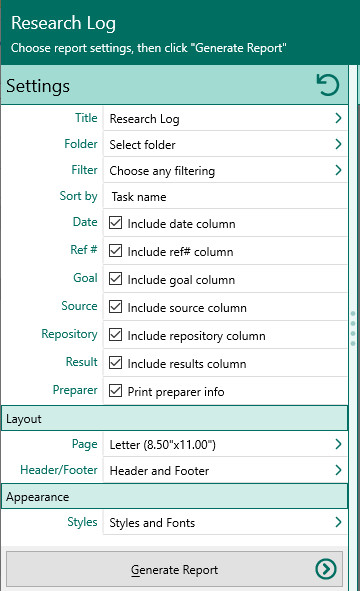
A.Folder - Select which folder (research log) to print
B.Filter - Choose how you want to filter the tasks. RootsMagic will open the Filter Tasks form for you to customize your list.
C.Sort by - Choose how you want to filter your list
•Task Name
•Start date
•End date
•Status
•Priority
•Ref #
D.Date - Include date column
E.Ref# - Include ref# column
F.Goal - Include goal column
G.Source - Include source column
H.Repository - Include repository column
I.Result - Include result column
J.Preparer - Choose whether to print preparer info at the end of the report
5.Choose the various layout and style settings for the report
6.Click the "Generate Report" button to generate the report and display it in the Report Viewer. From there you can modify the report settings, send the report to your printer, or save the report to disk.