The main window contains all the information, commands, etc. for a single RootsMagic file. If you open a second RootsMagic file, a new main window will open for that file. Some items on the main screen will be visible at all times, while other items will change depending on what data you are viewing.
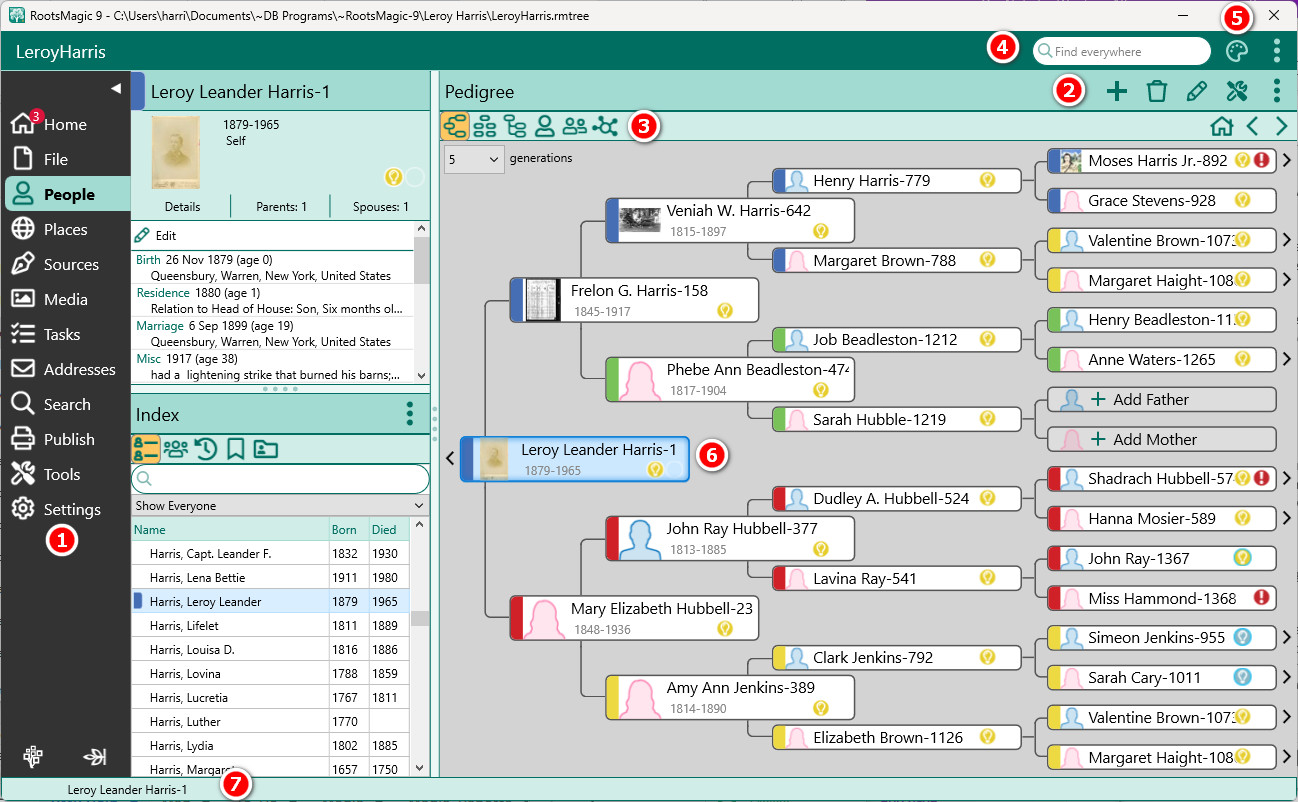
1.The Page Menu - The page menu lets you switch between the different types of information in your file (people, places, sources, etc), as well as pages to search or publish your data, work with the file, or change your settings. If you want the page menu to use up less screen space, click the arrow button at the top of the menu to collapse it down to just the icons. The available pages are listed below in the section titled "Pages".
2.Page Header - The page header will change as you select different pages from the Page Menu. It will display the name of the page, as well as toolbar buttons specific to the selected Page.
3.Page Menu Bar - Some pages have a page menu bar, which lets you switch between different views for that page. For example, the People page has buttons to switch between Pedigree, Family, Descendant, People list, and Couple list. Sometimes the page menu bar will also have buttons on the right for manipulating the view itself.
4.Find Everywhere - The caption bar at the top of the form will display the name of the database on the left, and commands which are always available on the right side. One of these is the Find Everywhere field where you can search the entire database for any phrase.
5.Command Palette - The Command Palette is a searchable list of RootsMagic features. When you find the feature you are looking for you can just select it to actually run the command.
6.Data Area - The data area is where RootsMagic will display the data associated with the selected Page and View.
7.Status Bar - The status bar will show all open Edit Person forms. Click to bring an Edit Person form forward.