The Timeline List chronologically lists every event/fact in the lives of a single individual or a selected group of people.
To print a timeline list:
1.Select the Publish page
2.Select "All reports and charts"
3.Select "Timeline List"
4.Select your options from the Report Settings panel:
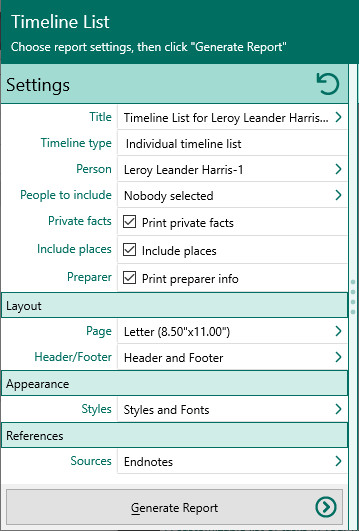
A.Timeline type
•Individual timeline list – Chronologically lists every fact or event in the life of a single person. you can include the birth, marriage, and death information about any selected family member(s). Events for these other family members will only be printed if they occur during the lifetime of the starting person.
•Group timeline list – Chronologically lists every fact/event for any group of people you select.
A.Select others to include in timeline – Choose whether you want to include "Nobody" else, individuals selected from list, or people in a named group. If you choose "Select from list", the people button beside the field changes from gray tones to color and RootsMagic opens the "Select people" screen to let you to select the people to include by marking the checkbox beside the names of the desired individuals. Click OK to close the dialog. You can click on this color button to re-open the "Select People" screen to change your selection.
B.Print private facts – Mark this checkbox to indicate you want to include facts that are marked private.
C.Include place for each event – Mark this to include the place for each event printed.
D.Print preparer information – Mark this checkbox to print the preparer's name and address at the end of the list. You enter the preparer's name and address from the "Settings, Preparer" dialog.
5.Choose the various layout and style settings for the report
6.Click the "Generate Report" button to generate the report and display it in the Report Viewer. From there you can modify the report settings, send the report to your printer, or save the report to disk.