Lists WebTags in your database. This list also will print the name, URL, and note for each WebTag.
To print a WebTags list:
1.Select the Publish page
2.Select "All reports and charts"
3.Select "WebTags List"
4.Select your options from the Report Settings panel:
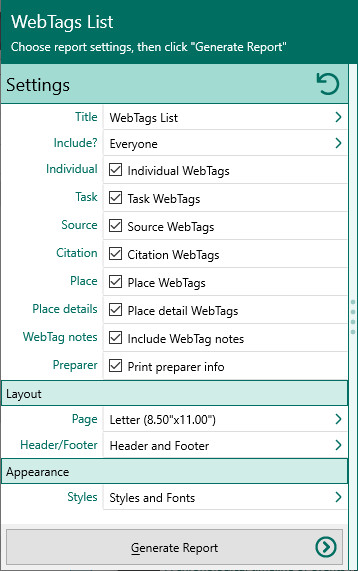
A.People to include – Choose whether you want to include everyone in your database, a selected list of people, or a named group of people. If you choose "Select from list", the people button beside the field changes from gray tones to color and RootsMagic opens the "Select people" screen to let you to select the people to include by marking the checkbox beside the names of the desired individuals. Click OK to close the dialog. You can click on this color button to re-open the "Select People" screen to change your selection.
B.Individual WebTags – WebTags attached to people.
C.Task – WebTags attached to tasks.
D.Source WebTags – WebTags attached to sources.
E.Citation WebTags – WebTags attached to citations.
F.Place WebTags – WebTags attached to places.
G.Place details - WebTags attached to place details
H.Print notes for WebTags – Choose whether to include the notes entered for WebTags.
I.Print preparer information - Mark this checkbox to print the preparer's name and address at the end of the list. You enter the preparer's name and address from the "Settings, Preparer" dialog.
5.Choose the various layout and style settings for the report
6.Click the "Generate Report" button to generate the report and display it in the Report Viewer. From there you can modify the report settings, send the report to your printer, or save the report to disk.