Groups lets you predefine groups of people that you can later select to perform some action with, such as printing reports or exporting names, when you want to repeatedly select the same group of people. RootsMagic supports two different types of groups: Simple and Rules.
Simple groups let you manually select the people that will be in the group.
Rules groups let you define a set of rules for selecting the people that will be in the group.
You can add, edit, delete and refresh groups on the People page side view. The groups view displays a list of all the groups you have created, with checkboxes to show which groups the currently highlighted person belongs to.
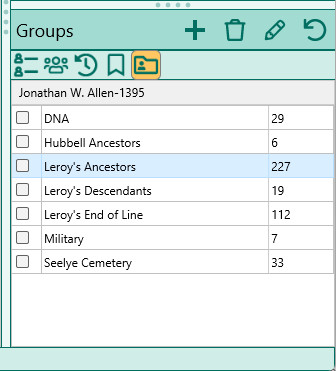
Creating a group
To create a group, click the + on the Groups view and RootsMagic will display the Add Group form. You can enter the name of the group, and choose whether the group will be a Simple group or a Rules group.
Simple Group
If you choose to create a simple group, you can click the "Select people" button to open the RootsMagic Explorer where you can select the people to include in the group.
Rules Group
If you choose to create a rules group, you can click the "Set rules" button to open the Search Rules form where you can enter the rules for the group. Once you have rules entered, you can click the "Refresh people" button to apply those rules and select the matches for the group.
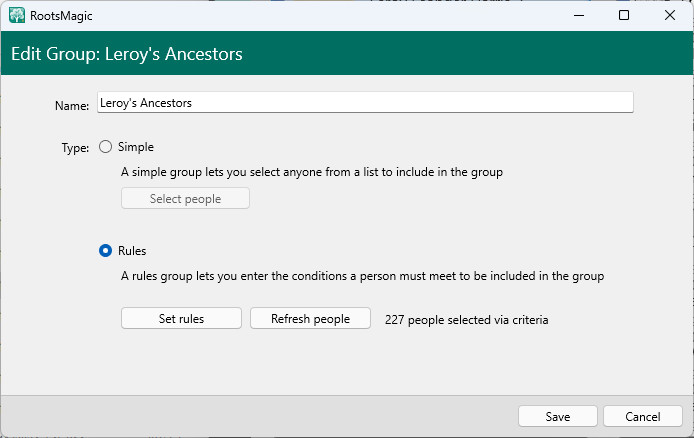
To edit a group
Highlight the desired group and click the "Edit Group" (Pencil) button and RootsMagic will bring up the same form as when adding the group. Make the desired changes (or change the people in the group) and click Save.
To delete a group
Highlight the desired group and click the Delete (trash can) button. RootsMagic will ask you to confirm that you really want to delete the group.
To refresh a "Rules" group
If you highlight a Rules group in the group list, RootsMagic will display a refresh button (circular arrow). You can click that button to refresh the people in the group based on it's current rules.
Adding a person to a group
Select the person in a person view, then mark the checkboxes of any groups you want the person to belong to.