RootsMagic mapping lets you view places on an interactive world map. These can be places in your place list, or places for any group of people in your file. Because it is built upon the OpenStreetMap platform, RootsMagic Mapping requires that you be connected to the internet (a high-speed internet connection is recommended).
To view the onlne map, select the Places page and click the Mapping button. RootsMagic will display an online map with data on the right side of the map. That side list can either be a list of places or a list of people.
Mapping a Place
When you select the place list on the Mapping view, RootsMagic will display the map with a list of places in your file on the right. As you select a place in the list, RootsMagic will display that place on the map. If the place you select has place details associated with it (addresses, cemeterys, etc), those place details will be displayed on the map if they have a latitude and longitude entered.
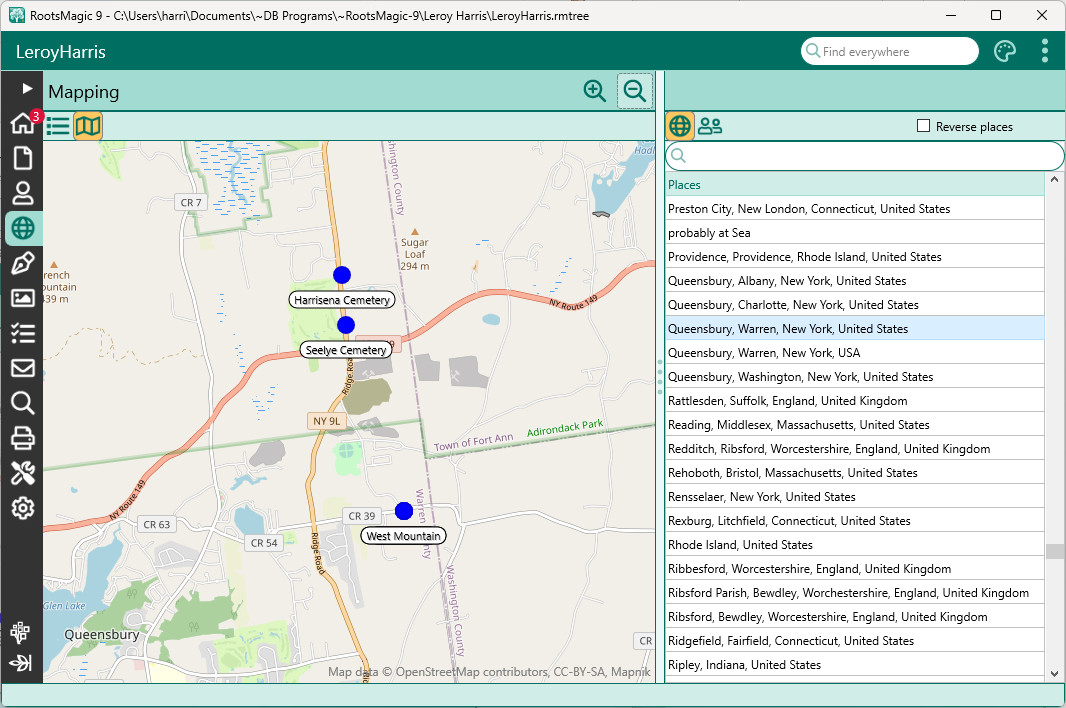
In addition to selecting and displaying places and place details, the following option is available:
•Reverse places - This displays the place list with names reversed, which has the effect of grouping places geographically
Mapping People
When you select the people list on the Mapping view, RootsMagic will display a list of people with a drop box above the list. From the drop box you can select a group of people to display events for.
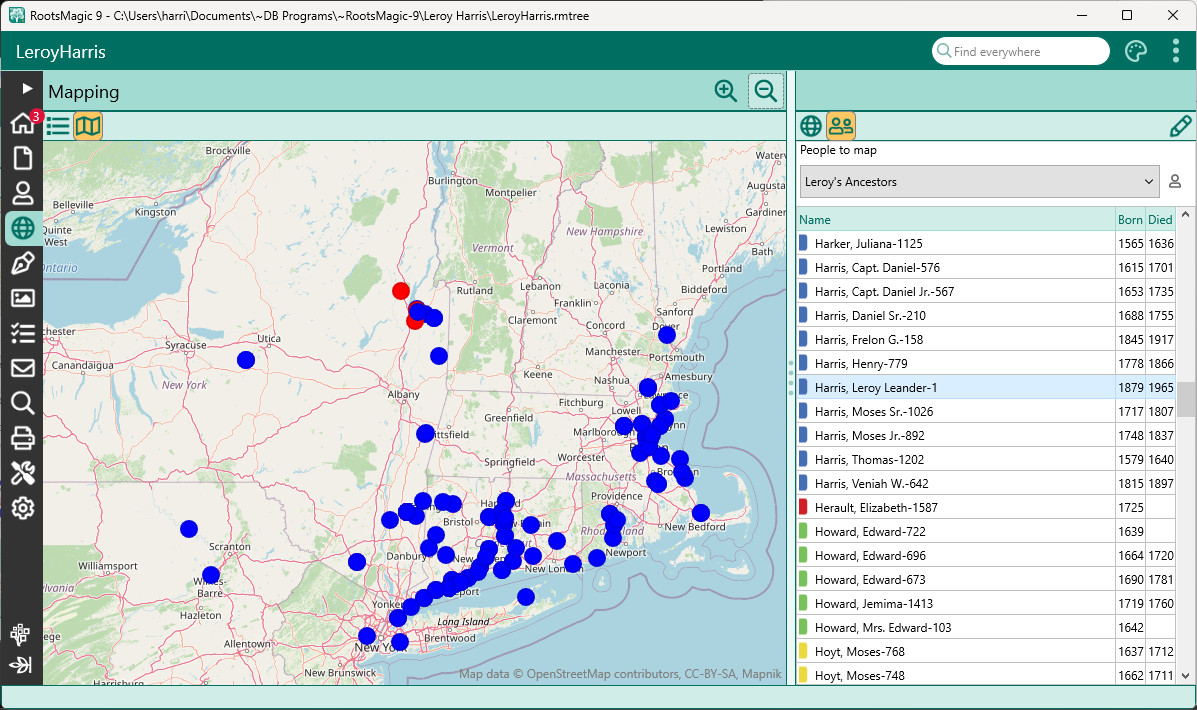
Once you have selected a group of people, that list of people will be displayed in the list, and all events for that group of people will be displayed on the map. Note: if you select a really large group of people (like everyone in the file), it can take a long time to populate the map with markers. The markers will be displayed as blue.
When you select a person in the list, RootsMagic will display the event markers for that person in red.
You can click on any marker to see all the events (for that group of people) in that place.
You can also click the pencil button to edit the highlighted person.