RootsMagic lets you design custom reports where you choose which fields to include, where those fields are positioned on the page, which people you want to include, and what order you want the information sorted.
You can create multiple custom reports and give each one a name so that you can reuse them over and over. To bring up the custom report list:
1.Select the Publish page
2.Select "All reports and charts"
3.Select "Custom Report"
4.Select your options from the Report Settings panel:
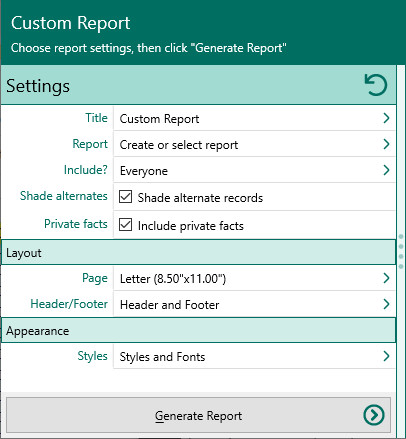
A.Report - This brings up the list of custom reports to select from. From this list you can create, edit, delete, rename, or copy custom reports.
B.Include – This lets you select the people to include in your custom report. You can include everyone in the file, select people from a list, or choose a group of people you have created.
C.Shade alternate records - Check this to have every other record shaded.
D.Include private facts - Check this to include any facts marked as private.
5.Choose the various layout and style settings for the report
6.Click the "Generate Report" button to generate the report and display it in the Report Viewer. From there you can modify the report settings, send the report to your printer, or save the report to disk.